
A video bar, also known as a video conferencing bar or all-in-one video collaboration device, is a specialized piece of hardware designed to simplify setup and improve the quality of virtual meetings. It integrates the camera, speaker, microphone, and other components into a device.
It offers a streamlined and efficient platform for virtual meetings in the meeting room that continues to play an important role in communication in the modern workplace. Which ultimately leads to improved collaboration, enhanced productivity, and cost efficiency.
Investing in an all-in-one video conference bar does more than just upgrade meeting room equipment—it connects teams, collaborates, and captures meeting data in a way that a simple desktop computer with a webcam and separate speaker and microphone doesn’t.
Virtual Meeting World
In this guide, you’ll discover what you need to know before buying any video bar, how to choose the best one, and how to set it up properly!
So, let’s get started!
How to Choose the Right Video Bars for Your Conference Room?

Initially, choosing the right video bar depends on several factors from room size to budget! However, considering these 7 steps below you’ll find a good one for your conference rooms or any spaces.
Room Size and Layout
Determine the size and layout of your conference room. This will help you choose video bars with appropriate camera angles and microphone coverage to ensure everyone in the room is visible and audible during the conference calls.
Video Quality
Look for a video bar with a high-definition camera; For example, 1080p is sufficient, but a 4K camera is recommended which can provide clearer and sharper video output. Plus, features like autofocus and wide-angle lenses can come in handy for capturing everyone in the room.
Audio Quality
Audio is crucial for effective video conferencing. Choose video bars with built-in microphones and stereo speakers that offer immersive sound and noise reduction capabilities.
For better coverage in larger rooms, choose one with an additional microphone array and audio I/O ports for connecting external speakers and microphones. For example, a ceiling microphone that enhances directional pickup and provides more natural speech.
Connectivity and Compatibility
Connectivity and compatibility are the most important factors when selecting a new video bar for a video conference room. Make sure your video bar connects to the most common connectors like USB, Bluetooth, Wi-Fi, and HDMI ports for easy integration and compatibility with your existing video conferencing platform (eg, Zoom Room, Microsoft Teams Room, Cisco WebEx).
Ease of Installation and Use
Choose a video conferencing bar that’s easy to set up and operate and offers simple mounting options and intuitive controls, reducing the need for technical expertise during everyday use. Also, it should include all necessary accessories like a table stand, mounting stand, cables, and other accessories and a setup manual.
Budget
Not just video bars; it’s important to set a budget before purchasing any goods. Because considering the overall value provided by device quality, durability, and manufacturer support within your budget constraints will help you choose the right one for your needs.
Reviews and Recommendations
Last but not least, considering the expert recommendations, what we’ve done in this post, and checking the existing customer reviews on online shops like Amazon or the official brand shop website is key to finding the best-suited video bars for you or your organization.
This can help identify the issues with the specific products and why the recommended products are a good fit for a specific size of room or different online meeting software.
By completing these considerations above, you can find the right video bar anywhere online or offline. However, I recommend you to choose any one of these top 5 recommended picks!
What are the Best Video Conferencing Bars to Choose?
Logitech Rally Bar Room Solution
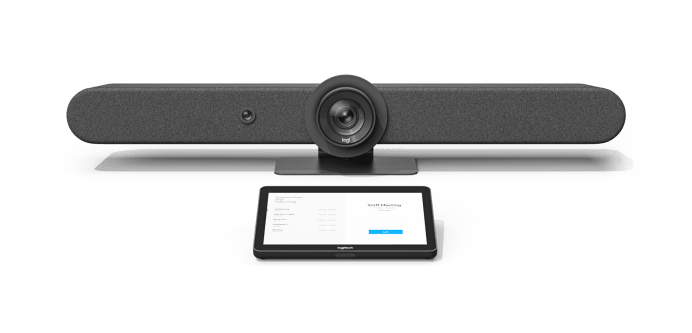
Specifications
System Requirements: Windows 11, Windows 10, and macOS | Compatible Software and Apps: Logitech Sync, Logitech CollabOS, and Major Virtual Meeting Meeting Platforms Certified Product | Touch Controller: Logitech Tap IP | Display Resolution: Up to 1080p | Number of Cameras: 2 | Zoom: 15X HD zoom (5X optical and 3X digital) | Intelligent Zoom: Yes | Camera Resolution: 4K, 1440p, 1080p, 900p, 720p, and SD at 30fps | Field of View: Horizontal: 81.1°, Vertical: 52.2° | External Displays Supported: 2 | Manual Pan-Tilt-Zoom (PTZ): Yes | Speakers: 2x 70 mm / 2.7 in | Number of Speakers: 3 | Automatic Speaker Detection: Yes | Microphone: 6 omnidirectional digital MEMS microphones forming 5 adaptive acoustic broadside beams | Add-on Mics: Supports up to 4 additional Rally Mic Pods and 2 Rally Mic Pod Hubs for large conference room | Noise suppression: AI-based de-noising algorithm | Special Technology: RightSense™ | Connectivity: WiFi, Logitech Strong USB Cable [32.81 ft (10 m), 65.6 ft (25 m), 147.64 ft (45 m)] | Supported USB Versions: USB 2.0, USB 3.0 | USB Cable Length: 2m or 6.5 ft | Interfaces: Mounts included: Wall mount for video bars, TV mount for video bars, and table stand | Warranty: 2 years
Why We Picked the Logitech Rally Bar System?
Logitech Rally Bar is designed as a complete hardware and software solution for large video conference rooms with long tables, large display monitors, and whiteboard setups.
Because a larger conference room requires participants around the table, they must clearly see their faces and hear their voices, and share other video content seamlessly and powerfully!

This bundle contains an all-in-one video conferencing solution including the camera, speakers & microphones, a 10.1” IPS touch-screen controller, a Logitech Sight tabletop companion camera with intelligent multi-participant framing capability, and other accessories. Additionally, you can consider only the Logitech Rally Bar if you already have other devices, like a tablet or webcam.
Who It’s For?
We recommend the Logitech Rally Bar if you need an all-in-one video bar for a large conference room or virtual classroom setup. Its dual-camera system and RightSight 2 auto-framing technology provide peerless live streaming on Zoom or Teams Room, Google Meet, and other platforms because the software is pre-configured and has dedicated resources to ensure real-time video conferencing. However, if you’re looking for a more cost-effective option for a small room or huddle space, consider the Yealink MeetingBar A20, which offers similar quality at less than half price.
- Crystal-clear audio and video bar
- Ai-powered tabletop camera
- Automatic multiple-face detection
- Most compatible and easy-to-use
- Premium touch controller
- Elegant design
- Expensive
- Installation complexity
- Display resolution limited to 1080p
Jabra Panacast 50 Room System
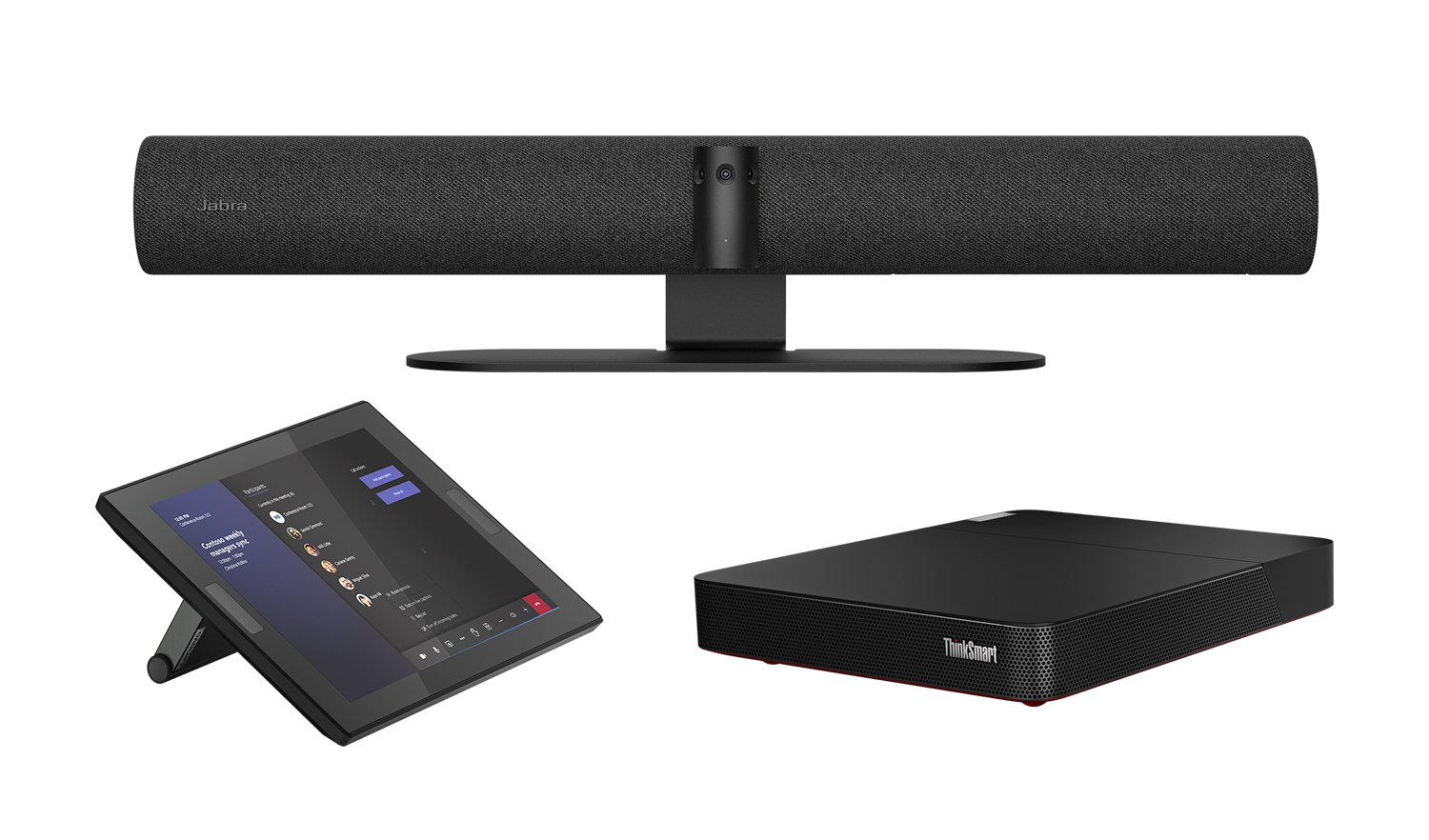
Specifications
System Requirements: Windows 10, macOS 10.15 and later, including macOS 11.x | Compatible Software and Apps: Jabra Direct, Jabra Sound+, Jabra Xpress, and Major Virtual Meeting Meeting Platforms Certified Product | Integrated PeopleCount: Yes | Software Development Kit (SDK): Yes | Whiteboard Sharing: Yes | Number of Cameras: 3 | Camera Resolution: 13 megapixels | Zoom: Up to 6x lossless digital zoom | Intelligent Zoom: Yes | Camera Resolution: Panoramic-4K: 3840 x 1080 @ 30fps | Field of View: Horizontal: 180°, Vertical: 54° | Manual Pan-Tilt-Zoom (PTZ): Yes | Virtual Director: Yes | Vivid HDR: Yes | Dynamic Composition: Yes. Requires USB 3.0 connection (USB 3.0 port + USB 3.0 cable) and UC clients that support NV12 format | Speakers: 2 x 2″ (50mm) woofers, 2 x 3/4″ (20mm) tweeters | Number of Speakers: 4 | Automatic Speaker Detection: Yes | Microphone: 8 beamforming array microphones | Connectivity: USB-A, USB-C, Ethernet (RJ45) for connection to supported | Supported USB Versions: USB 2.0, USB 3.0 | USB Cable Length: 2m or 6.5 ft | Weight: 2.2 Kg (77.6oz) | Warranty: 3 years
Why We Picked Jabra Panacast 50?
The Jabra Panacast 50 room system is an all-in-one video conferencing solution certified for Microsoft Teams Room and Zoom Rooms meetings.
It comes with different parts in a single system, including a video bar with a 13-megapixel panoramic 4K camera with 4 different speakers and 8 beamforming microphones, a Lenovo 10.1” HD touchscreen controller, and a ThinkSmart core computing device, and other accessories and software to set up a seamless video conference room.
Who It’s For?
The Jabra PanaCast 50 Room System is designed for organizations and businesses of all sizes that need an effective video conferencing solution for their meeting rooms and conference spaces. However, it is not recommended for large meeting rooms. See the product details page to learn more before you order.
- High-quality speakers and microphones
- Minimalist design
- Jabra AI viewfinder camera
- Lens caps and premium accessories
- Expensive
- Wired connection only
Yealink MeetingBar A20

Specifications
System Requirements: Android-based touch controller, direct sharing | Compatible Software and Apps: Yealink Device Management Platform (YDMP), Major Virtual Meeting Meeting Platforms Certified | Whiteboard Sharing: Yes | Number of Cameras: 1 | Camera Resolution: 20 megapixels | Zoom: Up to 8x lossless digital zoom | Intelligent Zoom: Yes | Camera Resolution: 1080p Full HD @ 30fps | Field of View: 133° | Electronic Pan-Tilt-Zoom (EPTZ): Yes | Virtual Director: Yes | Speakers: 5W high fidelity speaker | Number of Speakers: 1 | Automatic Speaker Detection: Yes | Microphone: 8 MEMS microphone array | Special Features: Noise-cancelling mic, auto framing, and speakers tracking | Content Sharing: VCH51 Sharing Kit (HDMI/USB-C), WPP20 Wireless Presentation Pod, Digital Whiteboarding, HDMI input through the VCH51 Sharing Kit, and 2 HDMI output (CEC supported) | Connectivity: 1 x USB 2.0, 1 x 10/100M/1000M Ethernet port, 1 x Yealink VCH port (RJ-45), WiFi, Bluetooth 5.0 | Supported USB Versions: USB 2.0, USB 3.0 | USB Cable Length: 3m Ethernet cable, 2 x 1.8m HDMI cable | Warranty: 2 years
Why We Picked Yealink MeetingBar A20 Video Bar?
The Yealink A20 all-in-one meeting bar offers impressive audio and video quality at an affordable price of under $2000. It features a 20 MP camera with a 133-degree field of view, AI technology for automatic framing and image optimization, and an Android-based 13.3-inch Full HD CTP18 touch controller with all essential accessories.
It not only offers better value for money compared to other video bars, but it also fits seamlessly into most meeting rooms and platforms, allowing individuals and organizations to optimize their video conferencing capabilities while saving on costs.
Who It’s For?
Overall, the Yealink MeetingBar A20 is suitable for Microsoft Teams users in various industries, including personal meetings who prioritize cost-effectiveness, ease of use and reliable performance in their video conferencing setup.
- Affordable
- Dual mode (Remote control and tablet)
- Noise-cancelling microphones
- Powerful touch controller
- Simple and flexible
- Doesn’t support 4K & 2K resolution
- Older Version of Bluetooth (V 4.2)
- Poor audio
Poly Studio X52 Video Bar System

Specifications
System Requirements: Android for Controller, Windows USB and HDMI for Computer | Compatible Software and Apps: Poly Lens, Poly VideoOS, Poly PrivateConnect & Poly CloudConnect powered by Pexip, and Major Virtual Meeting Meeting Platforms Certified Product | Whiteboard Sharing: Yes | Number of Cameras: 1 | Camera Resolution: 20MP 4K UltraHD 95-degree FOV camera | Zoom: Up to 5x lossless digital zoom | Intelligent Zoom: Yes | Electronic Pan-Tilt-Zoom (EPTZ): Yes | External Displays Supported: 2 | Special Features: Poly DirectorAI with Group framing, speaker framing, and people framing | Speakers: 20 W (RMS) 1 x 40 W (maximum) | Number of Speakers: 2 | Automatic Speaker Detection: Yes | Microphone: 2 MEMS microphones and 2 second-order microphones | Number of Microphones: 4 | Content Sharing: Apple AirPlay, Miracast, Digital Whiteboarding, HDMI input and output | Connectivity: 1 HDMI-in 2.0 (video and audio), 2 HDMI-out 2.0 (video), 1 USB Type-C® 5Gbps signaling rate, 2 USB Type-A 5Gbps signaling rate, 1 RJ-45, 1 line in (optional microphone), WiFi, Bluetooth 5.0 | Supported USB Versions: USB 2.0, USB 3.0 | Warranty: 1 year
Why We Picked Poly Studio X52 all-in-one video bar?
The Poly Studio X-52 is a simple but powerful video bar designed for medium-sized conference rooms or huddle spaces. It offers high-definition video with features like automatic framing and zooming to capture participants clearly during meetings.
It combines a camera, speaker, and microphone array into a single sleek unit, and the TC10 touchscreen controller kit simplifies setup and reduces clutter in meeting spaces. However, it doesn’t come with the separate tabletop camera that the Logitech Rally Bar all-in-one combo has.
Who It’s For?
For everyone who is looking for a top-notch video bar system for their conference room without the need for additional cameras and accessories, the Poly Studio X52 fits the bill perfectly. Also, when you just need a video bar without the complexity of a controller, this is still a great choice.
- Easy-to-use
- Excellent surrounding sound
- Noise-cancelling mic
- Poly Lens app
- Expensive
- No Bluetooth or Wi-Fi connection
- Only one year warranty
- Limited customer support
Bose Wireless Video Bar VB1

Specifications
System Requirements: Windows 7, 8.1, or 10, macOS 10.10 or higher, Chrome OS (Google Chromebook), Major Virtual Meeting Meeting Platforms Certified | Compatible Software and Apps: Bose Work Configuration software (available for Windows and macOS or via web browser), Bose Work Management software (available for Windows), Bose Work mobile app (available for iOS and Android) | Whiteboard Sharing: Yes | Number of Cameras: 1 | Camera Resolution: 8 megapixels | Zoom: Up to 5x lossless digital zoom | Intelligent Zoom: Yes | Camera Resolution: Supported Video Resolutions UHD 2160p (4K), 1080p, 720p, 960×480, 848×480, 640×480, 640×360, 432×240 @ 30 FPS | Field of View: Horizontal: 115°, Vertical: 81° | Manual Pan-Tilt-Zoom (PTZ): Yes | Electronic Pan-Tilt-Zoom (ePTZ): No | Speakers: 2x 20-Watts per Channel | Number of Speakers: 2 | Automatic Speaker Detection: Yes | Microphone: 6 beam steering microphones | Special Features: Stereo acoustic echo
cancellation (AEC), digital noise suppression | Connectivity: USB Type-C® to host computer (with DisplayLink) (USB 3.0 UAC, UVC, HID), RJ-45 cable, and Bluetooth & Wi-Fi | Supported USB Versions: USB 2.0, USB 3.0 | USB Cable Length: HDMI 2.0 cable, 1.5 m (4.9 ft), USB-C® 2.0 cable, 5.0 m (16.5 ft) | Warranty: 2 years
Why We Picked Logitech All-in-one Rally Bar System?
Bose is a leader in soundbar technology, and we recommend their soundbars above any other brand, especially for those looking for crystal-clear, spacious sound over portable earbuds or headphones.
They are not only exceptional for audio but also serve as excellent video quality, integrating high-quality speakers, microphones, and a premium camera into one wireless video bar making it an ideal solution for virtual meeting rooms, remote work setups, home theater installations, TVs, and various multimedia applications and devices.
Who It’s For?
It should be an ideal choice for those who just need a high-end video bar to connect to a computer or mobile phone using a USB-C or wireless Bluetooth connection instead of all other equipment. However, it has all the other ports that are compatible with external displays or monitors, cameras, and sound systems.
- Affordable
- 4K Camera
- Group mode auto framing
- Stereo speakers
- Adaptive noise-cancellation mic
- Essential accessories included
- Unsatisfactory video quality
- Older Version of Bluetooth (V 4.2)
If you’re still unsure about finding the best video bar for your needs, our comparison tables will provide specifications, price comparisons, and other information to clarify your decision-making!
Comparing Logitech Rally Bar vs. Jabra Panacast 50 Room Systems
⥂ Power supply
⥂ Cables
⥂ Lens caps
⥂ Remote control
⥂ Logitech Tap IP touch controller
⥂ Wall Mount and TV Mount for Video Bars
⥂ VESA mounting screws (4)
⥂ Microfiber Cloth
⥂ Documentation
⥂ ThinkSmart Core computing device
⥂ ThinkSmart Controller touchscreen display
⥂ Wall mount, Screen Mount, and Table Stand
⥂ USB Cables
⥂ Power supply (region-specific plug)
⥂ 90W adapter
⥂ Documentation
Comparing Yealink MeetingBar A20 vs. Poly Studio X52
⥂ CPT18 Touch screen tablet
⥂ m Ethernet cable
⥂ 2 x 1.8 m HDMI cable
⥂ Mounting Bracket and Accessories
⥂ TV-Clip Mount
⥂ Power adapter
⥂ Quick Start Guide
⥂ VCR20 Remote Control
⥂ VCR11 Remote Control
⥂ Content sharing(optional):
⥂ VCH51 Sharing Kit (HDMI/USB-C)
⥂ WPP20 Wireless Presentation Pod
⥂ WPP30 Wireless Presentation Pod
⥂ Poly TC10 10.1″ Tablet
⥂ Ethernet cable
⥂ Monitor clamp
⥂ AC power adapter
⥂ HDMI cable
⥂ Power cable
⥂ Documentation
Top 5 Video Bar Comparison ➡️
Lens Depth: 1.13 in (28.8 mm)
Weight: 15.6 lbs (7.08 kg)
Horizontal: 82.1°
Vertical: 52.2°
Width: 6.5 in (165 mm)
Depth: 21.65 in (550 mm)
Weight: 21.8 lbs (9.91 kg)
Vertical: 54°
Width: 23.62 in (600 mm)
Depth: 2.68 in (68 mm)
Weight: 12.42 lbs (5.63 kg)
Vertical: 120°
Width: 30.3 in (769.5 mm)
Depth: 4.06 in (103 mm)
Weight: 5.6 lbs (2.54 kg)
Horizontal: 95°
Vertical: 65°
Width: 27.0 in (686 mm)
Depth: 3.78 in (96 mm)
Weight: 11.33 lbs (5.14 kg)
Horizontal: 115°
Vertical: 81°
How to Setup Video Conference Bar?
Once you receive your items, it’s time to set up your all-in-one video conference bar for seamless collaboration within your teams or office colleagues. It will enable efficient and effective virtual meetings, enhancing communication and productivity across your organization.
To do that perfectly, follow these steps:
Also, you must follow the specific user manuals and setup guides provided by the manufacturer for detailed instructions tailored to your video conferencing bar model.
Conclusion:
We hope you got a lot of ideas from our comprehensive guide, from what to consider before buying a video bar to which video bar is best and even how to set it up, etc.
Consider the Logitech Rally Bar or the Jabra Panacast 50-room solution for high-end video conferencing and teleconferencing.
Alternatively, the Yealink MeetingBar A20 should be the best pick for those looking for an affordable solution. However, it’s not ideal for capturing high-quality audio as Poly Studio X-52 does. Additionally, they provide better insight into meeting room data than other low-tier video bars like Yealink or Bose Video Bar.
Finally, if you’re looking for just a video bar instead of all other equipment like a touch-screen tablet, tabletop camera, or other accessories you can go with the Bose VB1 premium quality audio and video bar for an affordable budget under $1200.
So which one seems better to you considering all aspects?—is it the Logitech Rally Bar or the Yealink MeetingBar A20!!
Please let us know by commenting below and giving us a star rating to rate this post. And, if you have any questions or suggestions for us, write us at [email protected].
Thanks a lot 🙏

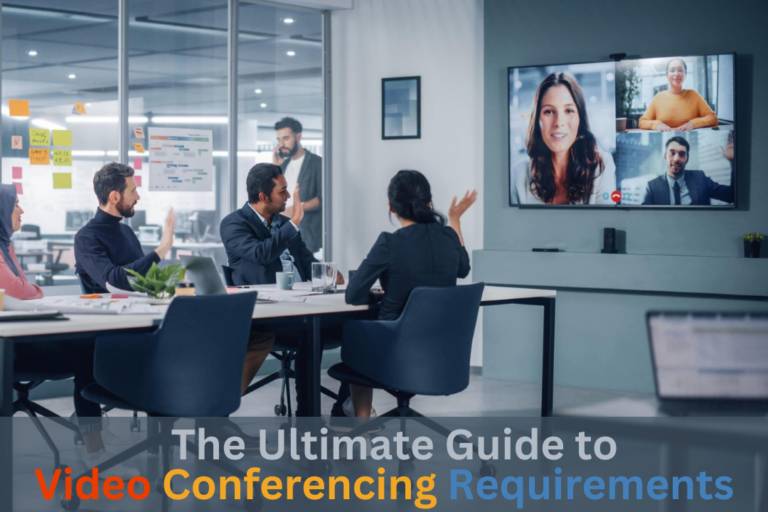
One Comment