
Video conferencing is one of the most popular virtual meetings where participants can see and hear each other in real-time using an internet connection and the hardware and software required for video conferencing.
Where a webcam (aka web camera) is an essential device over any other video camera and equipment. It is connected to a computer or integrated into a device to enable video conferencing and allow participants to see each other online.
So, how can you find the right webcam for your video conferencing needs—whether it’s Zoom, Microsoft Teams, Google Meet, or another platform? Don’t worry!
In this ultimate guide, we’ve discussed everything you need to know about a webcam from what it is, how to find the best one, the best options to buy now and how to set it up properly.
So, let’s get it started!
Keep in mind that no single webcam is universally best, as different webcams excel in different situations. For example, a wide-angle camera may not be necessary for working from home, whereas for hybrid meetings or conference rooms, a webcam with a large sensor and wide-angle view with autofocus is essential to clearly capture multiple participants in a frame.
So there are many things to consider before you choose a webcam.
Key Factors To Consider Before Buying a New Webcam
Types of Webcams & Connectivity
When choosing a new webcam it is important to understand the different types of webcams and how they will connect to the device you have. Generally, two types of webcams come to mind: built-in and external.
Built-in Webcams

Built-in webcams, or internal or integrated webcams, are cameras that come pre-installed on devices such as laptops, tablets, or all-in-one desktop computers. They are usually located at the top of the device’s screen and are designed to provide basic video functionality without requiring any external setup.
The big advantage of built-in webcams is portability which helps to save space on your desk and is ideal for users who need to travel or work on the go, as they eliminate the need to carry external equipment.
In this case, if you have a laptop or desktop computer with a high-quality webcam you might not require additional external webcams for work-from-home and personal video meetings. But, for business or group meetings, you might require one or more external webcams depending on your needs!
External Webcams

External webcams also known as standalone webcams or detachable webcams are webcams that are connected to a laptop, tablet, or desktop computer using a USB port.
They often come with better resolution, higher frame rates and additional features such as autofocus, zoom, or a high-quality microphone & speaker systems. However, this requires a manual setup and may require one or more dedicated USB ports to use such webcams.
There are several different types of external webcams available based on connectivity, which are:
- Wired USB Webcam: Wired USB webcams are the most widely used webcams that connect directly to a computer using a USB-A or USB-C cable. Since they use a wired connection, they provide a more stable and reliable connection than any wireless webcam without interference or lag. Ideal for high-quality video and a simple plug-and-play setup for everyday use, such as video conferencing, online meetings, or streaming.
- Wireless USB Webcam: Wireless USB webcams are an excellent choice for most users, offering the convenience of a true wireless connection without the clutter of cables, while still providing the same reliable performance as plug-and-play wired USB webcams.
- Wireless Bluetooth Webcam: Bluetooth webcams offer a wireless solution for video conferencing and other webcams using built-in Bluetooth technology. These webcams have a short range (about 30 feet or less) and may be more prone to interference or connection drops, especially in busy environments or when obstacles such as walls are present. Although they offer less efficiency than wireless USB dongle connections or Wi-Fi models, they are still valuable for their simplicity and convenience, especially for portable or on-site setups.
- Ethernet/IP Webcam: Ethernet/IP webcams, or network cameras, connect to a network via an Ethernet cable or Wi-Fi, enabling direct integration with a local area network (LAN) or Internet. Unlike traditional USB or Bluetooth webcams, these cameras do not require a direct connection to a computer. Instead, they operate over an IP (Internet Protocol) network, allowing remote access, control, and higher scalability.
Purpose & Use Cases
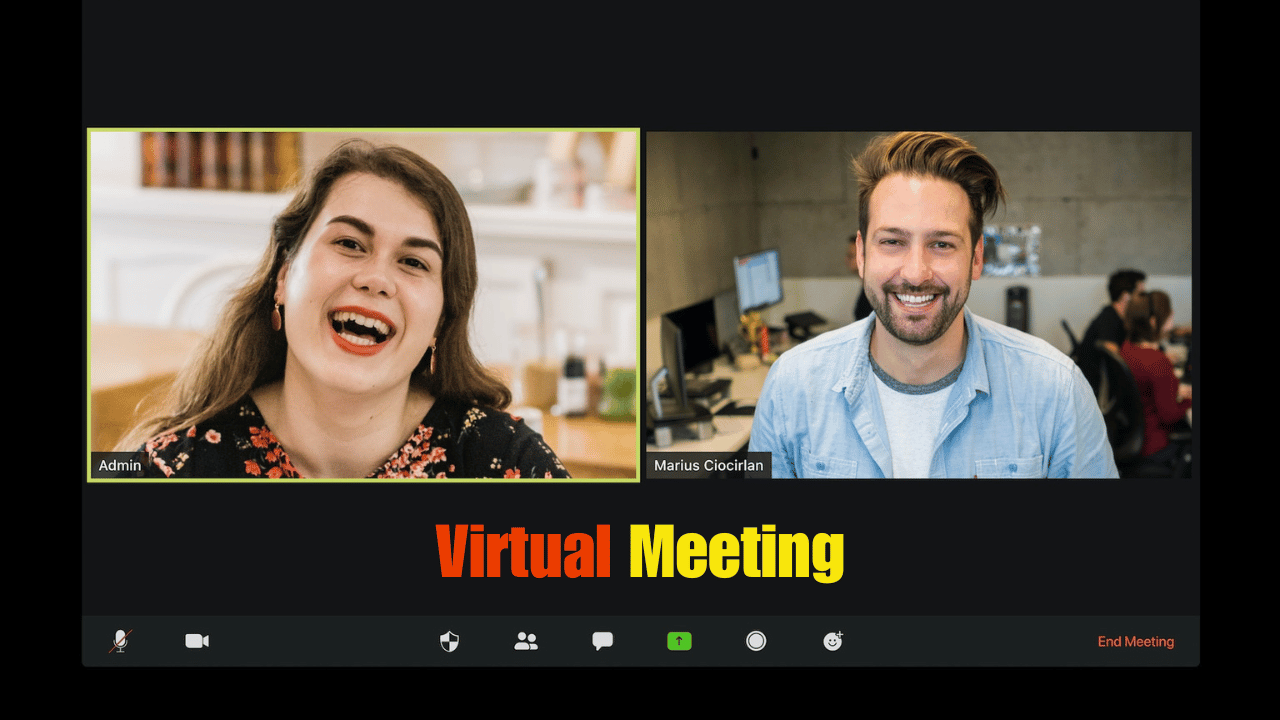
Before buying any product, it is essential to understand its purpose and how it fits your needs. This also applies to webcams — knowing which features are important to your specific use case will help you choose the right one.
- Personal Video Calls: In our daily lives, casual video calls or social interactions are often called 1:1 or personal meetings. For this type of video calling, a 720p or 1080p webcam or a phone camera is usually sufficient. However, features like autofocus and basic low-light correction can improve the experience. At the same time, advanced capabilities like face tracking, a wide field of view, or 4K resolution (3840 x 2160) may not be necessary.
- Professional Meetings: If your primary use is for professional meetings (on platforms like Zoom, Microsoft Teams, Google Workspace, etc.), you’ll need a high-resolution (1080p) webcam for clear, professional video quality with features like autofocus, good low-light performance, a wide field of view and PTZ. However, most webcam comes with a built-in microphone and speaker system that ensure portability but in professional meetings, one or more external microphone and speaker systems or wireless USB headphones with a microphone are recommended to be seen and heard clearly. Also, many businesses are using a complete all-in-one video conferencing bar solution which is portable and comes in everything from hardware to software with built-in functionality and wide compatibility.
- Remote Work and Team Collaboration: We often use video conferencing for remote work where you must have a reliable webcam compatible with your office work software. Additionally, if you’re usually on long calls, a higher frame rate (30 fps or higher) will provide smoother video, while a narrow field of view (FOV) helps eliminate distractions from your background.
- Group Meetings: Group meetings are very popular today where multiple people are visible on camera (eg, in a conference room or group meeting), a webcam with a wide field of view (FOV) (180° or more) is ideal. This allows the camera to capture everyone in the room. You may also want a camera with Pan–Tilt–Zoom (PTZ) capabilities for better flexibility.
- Webinars and Presentations: For webinars or large-scale presentations, multiple 4K resolution webcams can be beneficial to ensure a professional broadcast. Additionally, features like AI-powered framing and optical zoom can help make your presentations look more polished, as they keep the focus on you and allow for better framing of your content. Also, high-quality sound systems and microphones should be considered for smoother video conferencing.
Resolution

Resolution is one of the most important factors as it directly affects the clarity and sharpness of your video during virtual meetings. It is measured in pixels, usually 720p, 1080p, 2K, or 4K.
Below is detailed information for each resolution for Virtual Meeting Cameras and Webcams:
- 720p (HD): 720p is the most widely used video format in many webcams, providing a resolution of 1280 horizontal pixels × 720 vertical pixels with an aspect ratio of 16:9, commonly called widescreen HD. This resolution is suitable for basic video conferencing, especially in low-bandwidth environments, and is widely supported across platforms.
- 1080p (Full HD): 1080p is ideal for any situation with a screen resolution of 1920 pixels wide by 1080 pixels tall or works perfectly with even the bigger monitors. It offers crisp, clear video that looks professional and balances video quality and bandwidth usage. Which is perfect for high-quality video calls, and keep in mind that most video conferencing platforms including Zoom, Microsoft Teams, or Google Meet don’t currently support resolutions beyond 1080p. So, buying a good quality 1080p (FULL HD) webcam instead of considering a 2K or 4K webcam saves you some money.
- 2K (QHD): 2K, also known as 1440p is a resolution of 2560 × 1440 pixels, which is significantly sharper than 1080p but not as demanding as 4K. This resolution is often recommended for in-house private virtual meetings or webinar platforms.
- 4K (Ultra HD): 4K, also called Ultra HD has a screen resolution of 3,840 horizontal pixels by 2,160 vertical pixels, for a total of about 8.3 million pixels. It is commonly used for large-screen conference room displays and smart TVs. However, it requires significantly more bandwidth and might be overkill for everyday meetings. However, platforms like TrueConf support up to 4K UltraHD video conferencing.
Frame Rate

A webcam’s frame rate, measured in frames per second (fps), determines how many frames or still pictures the video displays in 1 second.
A higher frame rate results in smoother video, especially during movement, while a lower frame rate can cause noticeable or choppy video, especially during fast motion.
Generally speaking, two types of frame rates are observed but are not limited to:
- 30 fps: 30 fps is the standard frame rate for applications, including webcams and video conferencing platforms. It provides smooth enough video for everyday use, such as Zoom meetings, Microsoft Teams, or Google Meet. Which strikes a good balance between video quality and bandwidth usage and is enough for simple conversations, presentations, and work meetings.
- 60 fps: 30 fps is sufficient but if you want smoother video, especially for high-speed activities like webinars, live streams or presentations with dynamic movement, 60 fps can be beneficial. This frame rate makes the footage look fluid, creating a more natural look. However, most video conferencing software supports a maximum of 30 fps even if your webcam supports 60 fps, the platform will likely limit the frame rate to 30 fps. So, If you need a webcam for multi-purpose including game playing or live streaming you can go with 60 fps webcams.
Field of View (FOV)

Field of View (FOV) refers to the width of the area a webcam can capture in its frame. It is measured in degrees and a higher FOV means the camera can capture a wider area, which is especially important in multi-participant video conferencing situations.
Let’s take a look at the common types of FOVs and how they affect your video conferencing experience:
- Narrow FOV (60°- 70°): A narrow FOV focuses primarily on the individual user, making it ideal for 1:1 video calls or meetings where only one person is in front of the camera. It offers a close-up view, perfect for private or focused conversations.
- Medium FOV (70°- 90°): A medium FOV can capture more of the surroundings, allowing for small group meetings where 2-3 people need to be in the frame. It strikes a balance between personal use and collaborative setups. In this case, it is better not to consider below 90 degrees.
- Wide FOV (90°- 120°): A wide FOV is ideal for large rooms or group settings, capturing a wide view of the room or multiple participants up to 8 people. It is commonly used in conference rooms, presentations or collaborative team meetings, where the camera needs to cover more people and the surrounding environment. Most people prefer a wide-field-of-view webcam for video conferencing.
- Ultra-Wide FOV (120° – 180°): Ultra-wide FOV webcams can capture a wide view, sometimes close to a full panoramic perspective. They are ideal for larger spaces such as large meeting rooms, boardrooms, classrooms, or training rooms where a wide angle helps cover presenters and simultaneous participants.
- Full Panoramic (180° – 360°): The webcam with 180°+ FOV, offers up to 360°, providing a full panoramic view of the front, side and back of the entire room. This makes them ideal for environments where participants sit around, such as in large conference rooms, huddle rooms, roundtable discussions, or U-shaped conference setups.
Autofocus & Face Tracking
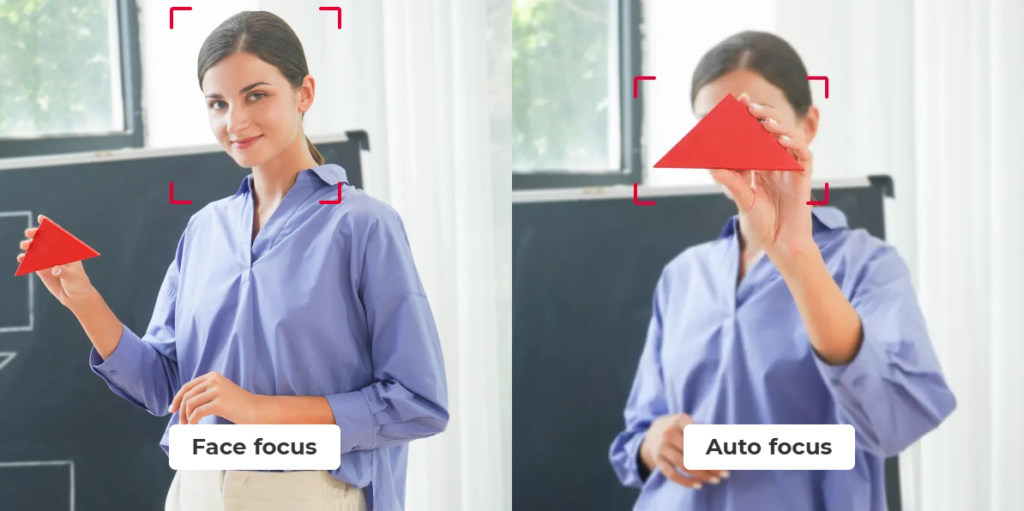
Both autofocus and face tracking play an important role in ensuring a webcam’s video quality is sharp and focused, especially in dynamic settings like video conferencing.
- Autofocus: It automatically adjusts the camera lens to keep the subject in sharp focus. Which continuously detects the distance of the subject from the camera lens and makes real-time adjustments to ensure clarity.
- Face Tracking: It’s an advanced feature that uses AI and image recognition technology to detect and track faces, centering and focusing people in the frame. This ensures that the camera stays locked on your face even if you move within the camera’s field of view.
So before choosing a webcam, make sure that your webcam has these essential features.
Low-Light Performance

Low-light performance refers to the webcam’s ability to capture clear, sharp images in environments with limited light. This makes this feature very important for video calls, especially when you don’t have access to a proper lighting setup or work in a dimly lit room.
Investing in a webcam with a quality sensor, good aperture, and advanced software will ensure your images are visible, detailed and free of excessive noise or grain, even in a low-light environment.
Compatibility & Software
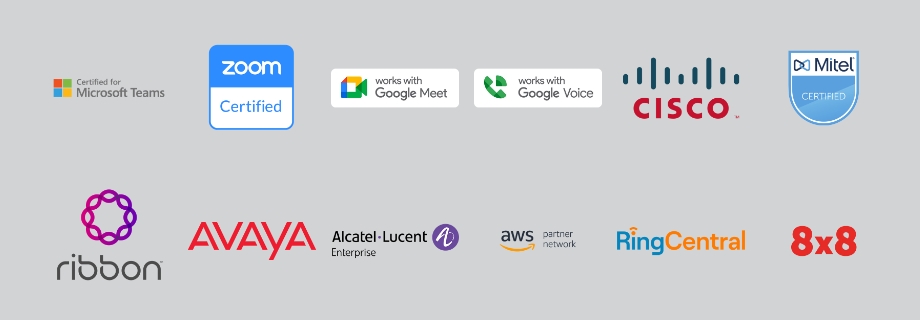
Compatibility and software support are essential to ensure the device works smoothly with your system and provides a full range of features. This refers to whether the webcam works with various operating systems and video conferencing platforms, while software support includes any accompanying applications that allow customization and control over camera settings.
For example, most webcams are compatible with popular operating systems such as Windows, macOS, and Linux. However, if you frequently use Chrome OS or Android, you’ll want to look for Chrome OS-certified or Android-compatible webcams.
Additionally, ensure your webcam is preconfigured with the most common video conferencing software, making it plug-and-play ready for seamless, quick setup across multiple platforms.
AI Features
AI plays an important role in almost all technology areas and video conferencing is no exception! It can automatically adjust framing, lighting, background effects, and background noise, enhancing the audio-video experience by ensuring clear and professional quality. This intelligent combination helps users stay focused and look their best without manual effort.
Adjustable Mounting and Angle
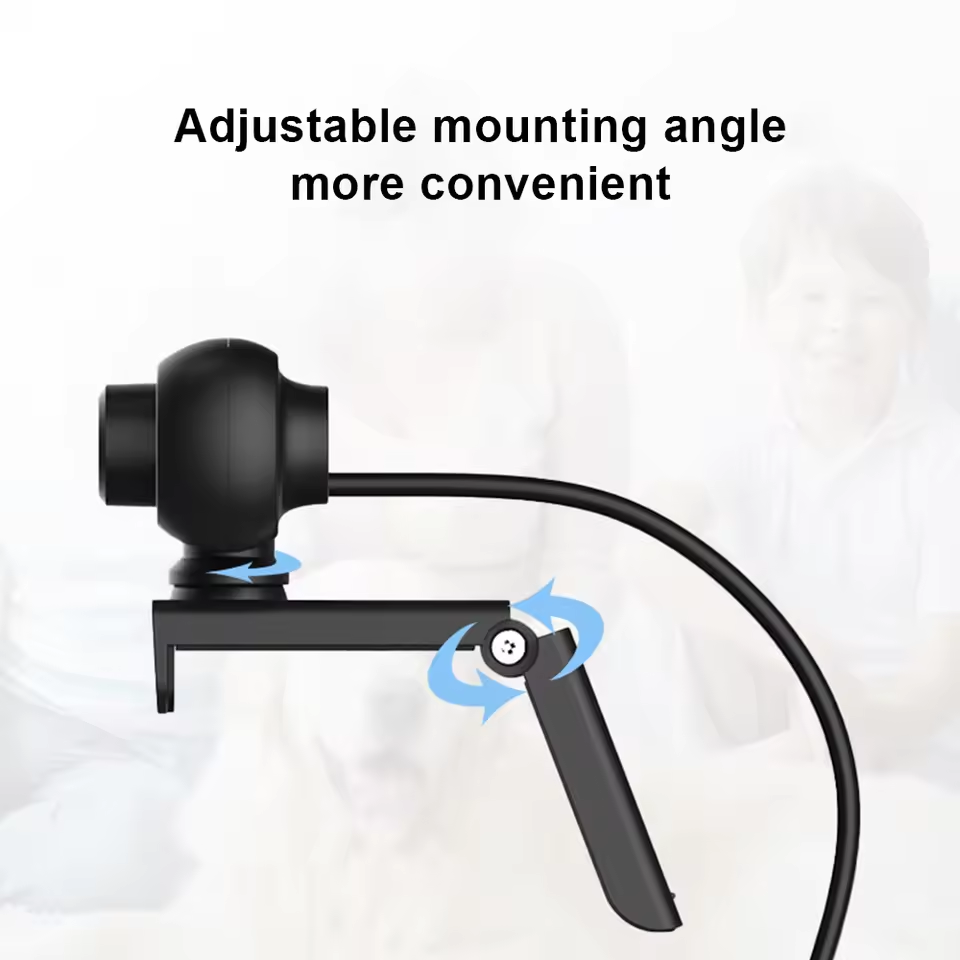
Above all, choose a webcam with adjustable mounting options and flexible angles to ensure the perfect setup and ideal position for any situation.
This lets the user position the webcam precisely for optimal framing and viewing angles. Webcams with flexible mounts, such as clips for monitors, tripod mounts, or tilt-and-swivel capabilities, make it easy to adjust height, tilt, and placement.
This adaptability is especially useful for finding the best view, reducing glare and ensuring consistent eye contact during video calls.
Privacy Shutter
Also, make sure the webcam you choose has a privacy shutter—a cover that can be slid or flipped to block the camera lens when not in use.
This not only provides an extra layer of security, preventing accidental or unauthorized video recording but also protects the lens from rubbing or possible damage.
This is especially valuable for maintaining privacy in work or private spaces and provides users with peace of mind when the camera is not actively needed.
Support & Warranty

Lastly, customer support and warranty are crucial factors to consider when purchasing a webcam or other electronic gadgets. A robust support system ensures that you have access to assistance for installation, troubleshooting, and technical issues. I recommend buying webcams with responsive customer service, online resources, and detailed user manuals.
Hopefully, you now understand what type of webcam you should buy and what features it should have.
We’ve reviewed many webcams, but considering all the essential features and factors described above, we recommend the seven most suitable webcams below for your video conferencing needs:
7 Best Webcams For Video Conferencing
Logitech MX Brio

Specifications:
Supported Operating Systems: Windows 11, Windows 10, macOS 10.15 or later, ChromeOS, and Linux | Compatible Platforms: Zoom, Teams, WebEx, Skype, FaceTime, Google Meet, Streamlabs, OBS | Certified By: Microsoft Teams, Zoom, Google Meet, Works With Chromebook, Streamlabs | Connectivity: Detachable USB-C to USB-C cable, supporting USB 3.0 standard, Logi software on macOS and Windows | Cable Length: 5 ft (1.5 m) | Field of view (FOV): 90°/78°/65° | Image Sensor: 8.5 Mega Pixels Sony STARVIS camera | Frame Rate: 30 fps, 60 fps | Display Resolution: 4K (3840×2160 pixels) at 30fps, Full HD (1920×1080 pixels) at 30 fps and 60fps | Focus Type: Advanced Autofocus | Zoom: 4x digital zoom | Privacy Shutter: Yes, buit-in | Webcam Size: 1.73 in (44 mm) height, 3.86 in (98 mm) width, 1.42 in (36 mm) depth | Weight: 137 gram without mount, 176 g with mount | Mounting Clip: 0.79 in (20 mm) height, 1.50 in (38 mm) width, 1.78 in (45 mm) depth | Detachable Universal Mounting Clip: Fits on laptops, LCD displays, or monitors | Tripod: Standard ¼” inch thread to mount on tripods | Built-in Microphone: Yes, dual beamforming microphone for noise reduction | Built-in Speakers: No | Special Technology: RightLight 5 with face-based image enhancement | Special Software: Optional Logi Options+ or G HUB software | Warranty & Guarantee: 1-year limited hardware warranty
Why We Picked the Logitech MX Brio 4K Webcam?
While there are many options for video conferencing webcams, I highly recommend the Logitech MX Brio 4K for its affordability and versatile features. This makes it an ideal choice for most users, especially for professional video conferencing, live streaming, and content creation.
It stands out with its impressive 4K Ultra HD resolution with a 90° wide field of view on 60 fps, and autofocus—providing crystal-clear video quality to meet the demands of video conferencing across various devices and platforms.
Its advanced RightLight 5 with face-based image enhancement (Face Tracking) and HDR technology automatically adjusts lighting and exposure, ensuring optimal performance even in low-light environments. With AI-powered autofocus and background removal, it seamlessly adapts to different settings, making it perfect for both home and office use.
The best thing is that it can perfectly fit with desktop computers, laptops, and large display monitors using its versatile mounting clip, which most video conferencing cameras can’t! For which you had to buy stands or tripods separately.
This Logitech webcam also comes with tripods and other mounting accessories, making it a great option for both fixed workstations and mobile setups.
Also, for those with a budget under $50, the Logitech Brio 101 Full HD webcam with built-in microphones and a privacy shutter would be a good option for online meetings and live streaming.
Who It’s Ideal For?
We’ve tested many webcams and found that the Logitech MX Brio is best for video conferencing and online meetings. In particular, those who need a high-quality, powerful, yet portable webcam with a flexible mounting clip for use with a desktop monitor.
However, for IT specialists or business professionals, the Logitech MX Brio 705 Business webcam is an ideal choice over the regular MX Brio, as it includes team management features via Logitech Sync, making it perfect for streamlined device supervision and enhanced team collaboration.
Who It’s Not Ideal For?
These Logitech webcams, including the MX Brio, MX Brio 705, and Brio 4K, may not be ideal for casual users who primarily need a basic camera for daily video calls or light personal use. These are designed for professional and business environments that require high-resolution video and advanced features.
If you’re looking for a simple yet effective, budget-friendly webcam for video meetings, I’d recommend a full HD (1080p) webcam, and most video conferencing software, including Zoom Meeting, Microsoft Teams, and Google Meet, doesn’t support resolutions higher than that.
So, if you use a higher resolution camera than 1080p, it will be downgraded to 1080p due to bandwidth limitations. This means you don’t necessarily need a 4K webcam for online meetings, as it will only add to your costs without improving video quality on most platforms.
However, 4K or 2K webcams are generally useful when producing content or live streaming to other platforms such as YouTube or Vimeo.
- High-quality video
- Autofocus & Facetracking
- Built-in privacy shutter
- Flexible mounting
- Windows Hello support
- AI features
- Limited FOV
- Should improve low-light performance
- It doesn’t support Logitech Sync
Logitech Rally

Specifications:
Supported Operating Systems: Windows 11, Windows 10, Windows 7, Windows 8.1, macOS 10.10 or later, ChromeOS 29.0.1547.70 or later | Compatible Platforms: Compatible with any video conferencing, recording, and broadcasting applications that support USB cameras | Certified By: Microsoft Skype for Business, Microsoft Teams, Zoom, Google Meet, Google Hangouts, GoToMeeting, Fuze, Cisco, BlueJeans, BroadSoft, Vidyo | Connectivity: Detachable USB-C to USB-C cable, supporting USB 3.0 standard, Logi software on macOS and Windows | Cable Length: 7.2 ft (2.2 m) | Field of view (FOV): 90°/82.1°/52.2° | Image Sensor: 13 Mega Pixels camera | Frame Rate: 30 fps, 60 fps | Display Resolution: 4K (3840×2160 pixels), 2K (2560×1440 pixels), Full HD (1920×1080 pixels), HD+ (1600×900 pixels), HD (1280×720 pixels), SD (720×480 pixels) at 30 fps, and Full HD (1920×1080 pixels), HD (1280×720 pixels) at 60 fps | Focus Type: Autofocus | Zoom: 15x HD | Privacy Shutter: No, but camera can be collapsible when not in use | Webcam Size: 7.19 in (182.5 mm) height, 5.98 in (152 mm) width, 5.98 in (152 mm) depth | Weight: 3.36 kg (7.4 pounds) | Mounting Clip: Invertible wall mount with power splitter bay and cable management | Detachable Universal Mounting Clip: TV Mount Included | Tripod: A standard tripod thread included | Built-in Microphone: No | Built-in Speakers: No | Special Technology: RightLight with Wide Dynamic Range (WDR) & RightSight automatic camera control, Kensington security slot, Video mute/unmute LED indicator | Special Software: Logitech Sync, RightSight automatic camera control | Warranty & Guarantee: 2-Year limited hardware warranty
Why We Picked the Logitech Rally 4K PTZ Webcam?
The Logitech Rally Camera is a high-quality 4K PTZ (pan-tilt-zoom) camera designed primarily for professional video conferencing in medium to large conference rooms. It comfortably accommodates 8 to 16 people, depending on room size and seating arrangement. With its 90° field of view, 15x zoom and pan-tilt capabilities, it can capture all participants seated across a conference table or spread across a meeting room.
For very large groups or larger spaces, alternatively, you can consider a Logitech All-in-one Rally Bar system or Rally Camera with additional video conferencing equipment, which includes a Rally camera, two expandable beamforming mic pods, two front-of-room sound bar speakers, a table hub, a display hub, and all required cables.
Plus, you can upgrade your Logitech Rally systems shortly to improve both video and audio capture for more inclusive coverage for your specific needs.
Who It’s Ideal For?
The Logitech Rally webcam is ideal for trainers, administrators or organizations that require large space coverage for multiple participants, such as classrooms, boardrooms or large conference rooms. And, it comes with a privacy cover and all necessary accessories that make it suitable for environments where sensitive information is shared, such as financial institutions or government offices, and at the same time, it is compatible with various devices and software.
Who It’s Not Ideal For?
It may not be the best choice for home office users or individuals who primarily need one-on-one meetings rather than multiple participants. Moreover, a remote worker or those working from home may find this camera more expensive and less convenient due to its size and setup requirements, while also unnecessary and overpowered for home use. Especially compared to the compact, plug-and-play Logitech MX Brio or the Brio 4K webcam. Which is more than enough to provide high-quality video on a budget. However, if you need a PTZ camera within your budget, you may also prefer the budget-friendly Logitech PTZ Pro 2, or the OBSBOT Tiny 2 Lite AI-Powered 4K PTZ webcam with tripod combo.
Additionally, since Rally cameras lack built-in microphones and speakers, you will need to invest in separate audio equipment, which not only increases the overall cost but also requires additional connectivity ports and setup considerations.
- Business-grade 4K video
- Certified by major platforms
- Auto framing & Face tracking
- Stable PTZ build
- Remote control
- Wide FOV
- 15x zoom
- Expensive
- No built-in mic
- No privacy shutter
- Complex setup
- Bulky design
TONGVEO TV-V3W

Specifications:
Supported Operating Systems: Windows XP, Vista, 7/8/8.1, 10, and 11, as well as Mac 10.4 or higher, AndroidOS | Compatible Platforms: Zoom, Teams, WebEx, Skype, FaceTime, Google Meet, Streamlabs, OBS, and more | Certified By: None | Connectivity: Detachable USB-A to USB-A cable, supporting USB 3.0 standard, wireless USB dongle, and Wi-Fi connection | Cable Length: 6.5 ft (2 m) | Wireless Distance: 50 ft. | Field of view (FOV): 52.1°/29.3°/59.8° | PTZ Rotation: 350° (±175°) 0.1°/s~100°/s horizontal & 180° (±90°)0.1°/s~80°s vertical | Image Sensor: 1/2.8” 2.38 Mega Pixels SONY CMOS | Frame Rate: 30 fps, 60 fps | Display Resolution: Full HD (1920×1080 pixels) & HD (1280×720 pixels) at 30 fps and 60 fps | Focus Type: Manual Focus | Zoom: 20x digital zoom | Video Format: H.264, H.265, MJPG, YUY2 | Privacy Shutter: No, but camera can be collapsible when not in use | Webcam Size: 5.67 in (144 mm) height, 7.24 in (184 mm) width, 11.22 in (285 mm) depth | Weight: 2.67 kg (5.92 pounds) | Mounting Option: Wall Mount | Tripod: No | Built-in Microphone: No | Built-in Speakers: No | Special Technology: IR remote control, Anti-Shake | Special Software: UVC1.1 | Warranty & Guarantee: 1-year limited hardware warranty
Why We Picked the TONGVEO Wireless USB Webcam?
While wired webcams are generally more stable and provide consistent high-definition output without the risk of signal degradation, TONGVEO offers a reliable 5.8GHz wireless connection and flexibility that allows you to position it further away from your computer. Additionally, it can be connected via a wired USB cable in addition to the wireless USB dongle, and you have the option of Wi-Fi connectivity, which is useful for use as an IP camera.
Best of all, it is equipped with an advanced 5.85 GHz ISM band chip for both wireless USB and Wi-Fi connectivity, which provides more bandwidth than the standard 2.4 GHz band. This results in high-quality video transmission with virtually zero latency as the wired connection—an upgrade over traditional analog cameras typically used in CCTV systems.
Who It’s Ideal For?
TONGVEO TV-V3W or any other wireless webcam should be an ideal choice for anyone who prefers clutter-free spaces with a plug-and-play setup without the need for extra cords, especially for those who frequently change locations or work remotely in flexible workspaces.
If this isn’t suitable for you or you are looking for a more portable and inexpensive option, then you can consider Project Telecom’s Marconi wireless USB webcam, available on Amazon for only $139.00. Most high-quality webcams on the market are wired, but I can recommend these two excellent wireless options as exceptions.
When to Avoid Wireless Webcams?
Wireless webcams should be avoided for some reasons, such as limited bandwidth, possible connection instability, and vulnerability to interference from other wireless devices.
They may also present safety concerns as they may be less secure than wired ones, especially Wi-Fi connections. Therefore, wired webcams should be preferred for applications that require stable, high-quality video or secure transmission, such as professional streaming, high-stakes meetings, or confidential discussions.
As an alternative to wireless, you can choose the wired version of their PTZ webcam with IR remote control (Tongveo 2010) with HDMI, SDI, IP (RJ45) and USB 3.0 ports for video output and power. It can be ideal for various purposes such as churches, places of worship, education, broadcasting, conferences, sports and online events. It works with most video conferencing and live streaming software including Zoom, Skype, Teams, OBS, vMix, and Wirecast.
- True wireless USB connection
- RJ45 Ethernet connection
- Wi-Fi connection
- PTZ camera
- No Bluetooth connection
- No built-in mic
- Video-quality should improve
- Bulky
Owl Labs Meeting Owl 4+

Specifications:
Supported Operating Systems: Windows 11, Windows 10, macOS 10.15 or later, iPadOS, ChromeOS, and Linux | Compatible Platforms: Webex by Cisco, Google Hangouts, Google Meet, GoToMeeting, Microsoft Teams, Skype, Skype for Business, and Zoom Meetings | Certified By: None | Connectivity: Detachable USB-C to USB-C cable, Ethernet – Rj45 cable, and Enterprise WiFi connectivity | Cable Length: 16 ft. (4.87 m) | Field of view (FOV): 360° Full Panoramic | Image Sensor: 64 Mega Pixels CMOS camera | Frame Rate: 30 fps only | Display Resolution: 4K (3840×2160 pixels), Full HD (1920×1080 pixels), HD (1280×720), SD (640×360) at 30 fps | Focus Type: Autofocus | Zoom: None | Privacy Shutter: None | Webcam Size: 10.8 in (275 mm) height, 4.6 in (116 mm) width, 4.6 in (116 mm) depth | Weight: 1.5 kg (3.30 pounds) | Mounting Clip: It doesn’t come with mounting accessories or clips, but it has a built-in standard 1/4-20 tripod screw thread on the bottom for mounting options | Built-in Microphone: Yes, 8 omni-directional beamforming smart mics | Built-in Speakers: Yes, 2 speakers for 360° coverage and clear in-room sound | Special Technology: Built-in Kensington lock slot, LED Indicators and control buttons | Special Software: Meeting Owl App for Mobile, Tablet, and Desktops, Firmware updates | Warranty & Guarantee: 2-year warranty from the date of purchase
Why We Picked the Meeting Owl 4+ 360-Degree Webcam?
The Meeting Owl 4+ is an upgraded version of Owl Labs’ most popular Meeting Owl 3, with significantly improved video and audio quality.
Both have a 360° panoramic field of view and 8 omnidirectional beamforming microphones and built-in speakers, but the Meeting Owl 4+ has a 64-megapixel sensor capable of 4K Ultra HD output.
On the other hand, the Meeting Owl 3 has a 16-megapixel sensor with 1080p Full HD output, which is more than enough for most people and will save you half the cost.
Who It’s Ideal For?
This webcam is designed for medium to large rooms, especially for roundtable and collaborative hybrid meetings where multiple participants are engaged and a 360° wide-angle view of the entire room is required.
Overall, it’s a stylish, compact and versatile video conferencing device that connects to a computer, tablet or mobile phone via a USB-C cable, transmitting both power and video data. Additionally, it supports Wi-Fi connectivity for firmware updates and provides additional control options and settings adjustments via the Owl Labs mobile app.
Who It’s Not Ideal For?
I don’t think it would be an ideal choice for small offices or work from home. This is because single or dual-user setups don’t benefit much from a 360-degree view, as they need focused, single-person coverage rather than wide-angle capture for multiple participants in front of a camera.
- 360° full panoramic view
- Powerful mic & speakers
- Built-in control buttons
- Google Nest app support
- Wi-Fi connectivity
- Unique and sleek design
- Very expensive
- No Zoom functionality
- No low-light correction
OBSBOT Meet 2

Specifications:
Supported Operating Systems: Windows 11, Windows 10, macOS 11 or later | Compatible Platforms: Zoom, Teams, WebEx, Discord, Skype, FaceTime, Google Meet, Streamlabs, OBS, and more | Certified By: None | Connectivity: Detachable USB-C to USB-C cable, supporting USB 2.0 standard and includes a USB-C to USB-A adapter | Cable Length: 5 ft. (1.5 m) | Field of view (FOV): 79.4° | Image Sensor: 48 Mega Pixels 1/2” CMOS camera | Frame Rate: 60 fps, 50 fps, 30 fps, 25 fps, 24 fps, 20 fps, 15 fps | Display Resolution: 4K (3840×2160 pixels) at 30fps, and Full HD (1920×1080 pixels), HD (1280×720), SD (640×360) at 60-15 fps | Focus Type: Advanced Autofocus | Zoom: 4x digital zoom | Privacy Shutter: Yes, built-in | Webcam Size: 1.78 in (45 mm) height, 1.40 in (36 mm) width, 0.87 in (22.2 mm) depth | Weight: 40.5 gram without mount, 67.5 gram with mount | Mounting Clip: Magnetic Mount | Tripod: UNC 1/4-20 thread full sweep tripod adapter compatible with external device | Built-in Microphone: Yes, built-in dual omni-directional mics with noise reduction and auto gain | Built-in Speakers: No | Special Technology: Advanced phase detection autofocus (PDAF) technology, camera indicator, | Special Software: OBSBOT Center | Warranty & Guarantee: 1-year limited warranty
Why We Picked the OBSBOT Meet 2 4K Tiny Webcam?
I recently used the OBSBOT Meet 2 4K webcam and it really impressed me with its high-quality video and intuitive AI-powered controls. For example, with a wave of my hand, I can lock or unlock screen targets, stay centered on the screen, adjust auto-framing, or zoom in and out, without needing to touch the device.
Nowadays, many people prefer portable over bulky and heavy equipment, so I think it could be a perfect webcam if you are one of them.
You can set it in both orientations (landscape and portrait view) on desktop and laptop computers using magnetic mounts and can be used in any position with mobile devices or other USB-supported devices using an external webcam tripod.
Who It’s Ideal For?
This wired USB webcam works great for both home and office use in one-on-one meetings. Perfect for remote workers who travel frequently, or anyone looking for a portable yet budget-friendly AI webcam that can be used for anything from content creation to live streaming.

Who It’s Not Ideal For?
I don’t recommend this webcam for group meetings, as its auto-framing and gesture controls are optimized for single-person use, making it less ideal for capturing multiple people in one frame.
- Superior 4K video-quality
- AI auto-framing & autofocus
- Wide FOV
- Good low-light performance
- Ultra-Compact design
- Magnetic lens cover
- ELGATO StreamDeck Support
- Easy setup
- USB 2.0 limitation
- Low mic volume
- Limited software control
Anker PowerConf C200

Specifications:
Supported Operating Systems: Windows 11, Windows 10, Windows 7, Windows 8.1, macOS 10.15 or later | Compatible Platforms: Zoom, Teams, WebEx, Skype, FaceTime, Google Meet, Streamlabs, OBS, WeChat, Twitch and more | Certified By: None | Connectivity: Detachable USB-C to USB-C cable, supporting USB 2.0 standard and includes a USB-C to USB-A adapter | Cable Length: 3.94 ft. (1.2 m) | Field of view (FOV): 65°/78°/95° | Image Sensor: 5 Mega Pixels CMOS (1 / 2.7 in) camera | Frame Rate: 30 fps, 60 fps | Display Resolution: 2K (2560×1440 pixels), Full HD (1920×1080 pixels), HD (1280×720) at 30 fps | Focus Type: Autofocus | Zoom: Customizable on software | Privacy Shutter: Yes, built-in | Webcam Size: 2.17 in (55 mm) height, 1.57 in (40 mm) width, 1.97 in (50 mm) depth | Weight: 198 gram | Mounting Clip: Adjustable clip/stand | Tripod: Tripod thread | Built-in Microphone: Yes, dual omnidirectional vocal pickup microphone with noise-canceling technology | Special Technology: Built-In privacy cover, LED light, Air vents, | Special Software: AnkerWork software | Warranty & Guarantee: 1-year limited hardware warranty
Why We Picked the AnkerWork PowerConf C200 2K Webcam?
AnkerWork is a specialist in designing and building webcams, speakerphones, headphones, and microphones that are ideal for business communications. In their webcam line, I’d like to recommend the PowerConf C200 which offers sharp video quality even in a low-light environment and a it’s modern design with strong build quality will blow your mind, excellent value for money.
One of its most beneficial features is its built-in privacy shutter that ensures extra security and peace of mind when the camera is not in use.
Also, it has built-in voice directional AI noise-cancellation microphones which means your opponent participants hear your voice clear and noise-free.
Who It’s Ideal For?
The Anker PowerConf C200 is a solid choice for anyone looking for a versatile and easy-to-use clip-mounting webcam that combines affordability, performance, and security features. In particular, it is ideal for Zoom meetings, webinars, workplace and online classes.
Who It’s Not Ideal For?
This may not be ideal for certain users, such as those who need webcams or cameras with 60 fps or higher resolution sensors, as it is limited to 5 megapixels and 30 fps. Additionally, it does not support popular video codecs such as MP4, H.264, or AVI, relying instead on MJPEG and YUV formats, which may limit compatibility or efficiency in certain workflows, and may require high bandwidth to process live video streaming.
- Excellent video-quality
- Noise cancellation mic
- Adjustable wide FOV
- Low-light correction
- Built-in privacy cover
- Affordable
- Limited frame rate (2k at 30fps)
- No physical zoom capability
Logitech C920e

Specifications:
Supported Operating Systems: Windows 11, Windows 10, Windows 8, macOS 10.10 or later, ChromeOS | Compatible Platforms: Zoom, Teams, WebEx, Skype, FaceTime, Google Meet, Streamlabs, OBS, and more | Certified By: Microsoft Teams, Zoom, Google Meet | Connectivity: Attached USB-A plug-and-play | Cable Length: 5 ft. (1.5 m) | Field of view (FOV): 78° | Image Sensor: 3 Mega Pixels CMOS camera | Frame Rate: 30 fps, 60 fps | Display Resolution: Full HD (1920×1080 pixels), HD (1280×720) at 30 fps | Focus Type: Autofocus | Zoom: 1x | Privacy Shutter: Yes, attachable | Webcam Size: 1.70 in (43.3 mm) height, 3.70 in (94 mm) width, 2.80 in (71 mm) depth | Weight: 162 gram with fixed mount | Mounting Clip: Fixed mounting clip | Fixed Universal Mounting Clip: Fits on laptops, LCD displays, or monitors | Tripod: None | Built-in Microphone: Yes, 2 omni-directional mics | Built-in Speakers: No | Special Technology: RightLight 2 with improve low-light performance | Special Software: Logi Tune | Warranty & Guarantee: 3-year limited hardware warranty
Why We Picked the Logitech C920e Full HD Webcam?
The Logitech C920e is an excellent mid-range webcam that is certified by Google Meet, Zoom Meetings, and Microsoft Teams for business meetings.
They’ve other similar models including the Logitech C920S Pro and C920X Pro. All are similar in design and offer 1080p video quality with dual microphones but differ in added features and intended use cases.
For example, the Logitech C920e is optimized for business calls and comes with a removable privacy shutter, whereas the C920X Pro doesn’t have any privacy shutter, but it comes with a 3-month XSplit VCam license, which is ideal for live streaming on third-party platforms that allows background removal and replacement during video calls.
On the other hand, the C920S Pro also has a removable privacy shutter and is ideal for general use including personal and professional video calls.
Who It’s Ideal For?
Overall, the Logitech C920e is a great choice if you’re looking for an affordable webcam for working from anywhere that can be integrated with business applications and software. And the best thing is that it is certified by most virtual meeting platforms including Microsoft Teams, Zoom, and Google Meet. Additionally, it can be easily mounted to a monitor, laptop, or tripod and features a detachable privacy shutter that can be flipped up or down to cover or reveal the lens, providing ultimate flexibility and security for conscious users.
Who It’s Not Ideal For?
While these webcams are designed for business meetings and are ideal for most people with basic video conferencing needs, they may not be suitable for those who need advanced features like HDR, auto-framing, wide-angle views, and improved low-light performance.
- Stable performance
- Reliable autofocus
- Broad compatibility
- Dual microphones
- 60 FPS available
- Detachable privacy cover
- Affordable
- Non-detachable cable
- Struggles in low light conditions
If you’re still unsure about finding the best webcams for video conferencing needs, our comparison tables will provide specifications, price comparisons, and other information to clarify your further decision-making!
Comparing Video Conferencing Webcams
Comparing Logitech MX BRIO vs. Logitech Rally vs. Tongveo TV-V3W vs. Owl Labs Meeting Owl 4+ vs. OBSBOT Meet 2 vs. Anker PowerConf C200 vs. Logitech C920e webcams:

⟶ 1080p at 60fps

⟶ 1080p & 720p at 60fps

350°/180°
Wireless: USB+Wi-Fi

Wireless: Wi-Fi

⟶ 1080p, 900p, 720p, SD at 60fps


How to Setup a Webcam?
Once you get your webcam, it’s time to set it up the right way to get it ready and enhance your video conferencing and live streaming experience.
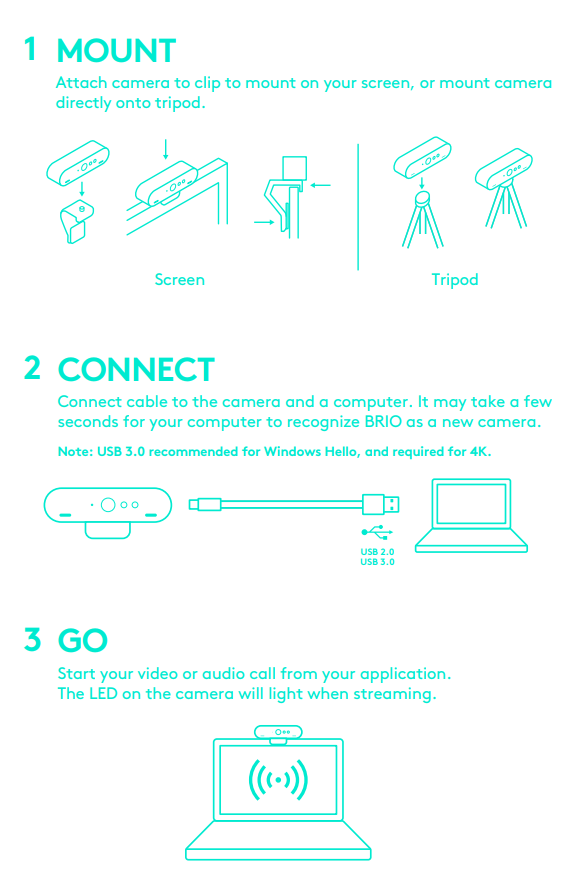
Step-by-step process to setting up a new webcam for your next video conferencing:
Conclusion:
Hopefully, this guide has given you a clearer idea of how to find the right webcam for your video conferencing needs.
Whether you’re looking for higher video quality, auto-framing, AI correction, or advanced features for a webcam that fits your specific setup, you now understand what factors to focus on depending on your particular needs.
Consider the Logitech MX Brio if you’re buying a webcam not only for video conferencing but also for content creation and live streaming on platforms like YouTube, Twitch, OBS, or others.
Alternatively, the Logitech Rally Camera and the TONGVEO TV-V3W PTZ cameras are strong contenders if you need full room coverage. While both offer unique features, the TONGVEO falls short in image quality compared to the Logitech Rally, due to the lower camera sensor and 1080p display resolution limitation. Still, it’s sufficient for most workplaces. However, its affordability makes it a priority for home use, particularly for an IP camera.
Also, the Meeting Owl 4+ is an upgraded and smartest option, although it’s expensive, it offers significant value. It could be a worthwhile investment if you’re seeking an all-in-one meeting solution with a compact and innovative design.
Finally, if you’re on a budget or need a basic video conference camera with advanced features, the Anker PowerConf C200, Logitech C920e, and OBSBOT Meet 2 are excellent choices.
So, which webcam do you think best suits your needs? is it OBSBOT MEET 2⬆️ or another option from this list?
Please let us know by commenting below and giving us a star rating to rate this post. And, if you have any questions or suggestions for us, write us at [email protected].
FAQs
Below are answers to some additional frequently asked questions that may be helpful in further investigating your choice of webcam:
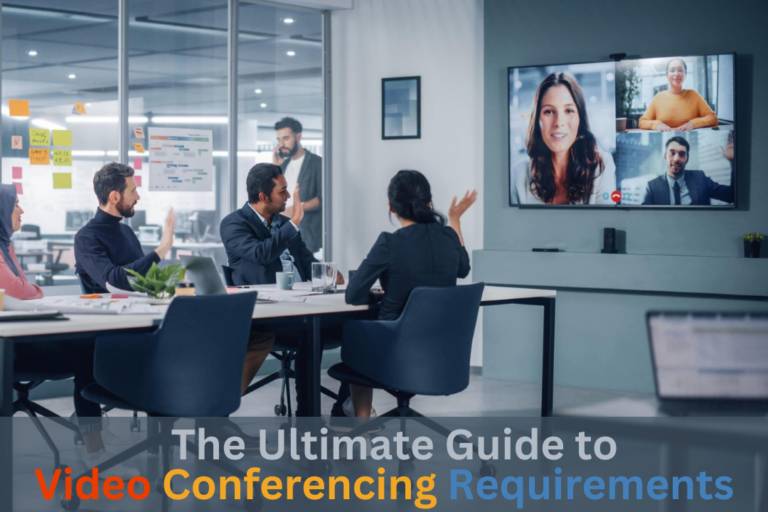

Excellent guide man. I’m going with the OBSBOT MEET 2 for my PC.
Thank you for your feedback! A great choice and affordable webcam that should work seamlessly with your PC and enhance your overall video conferencing experience.