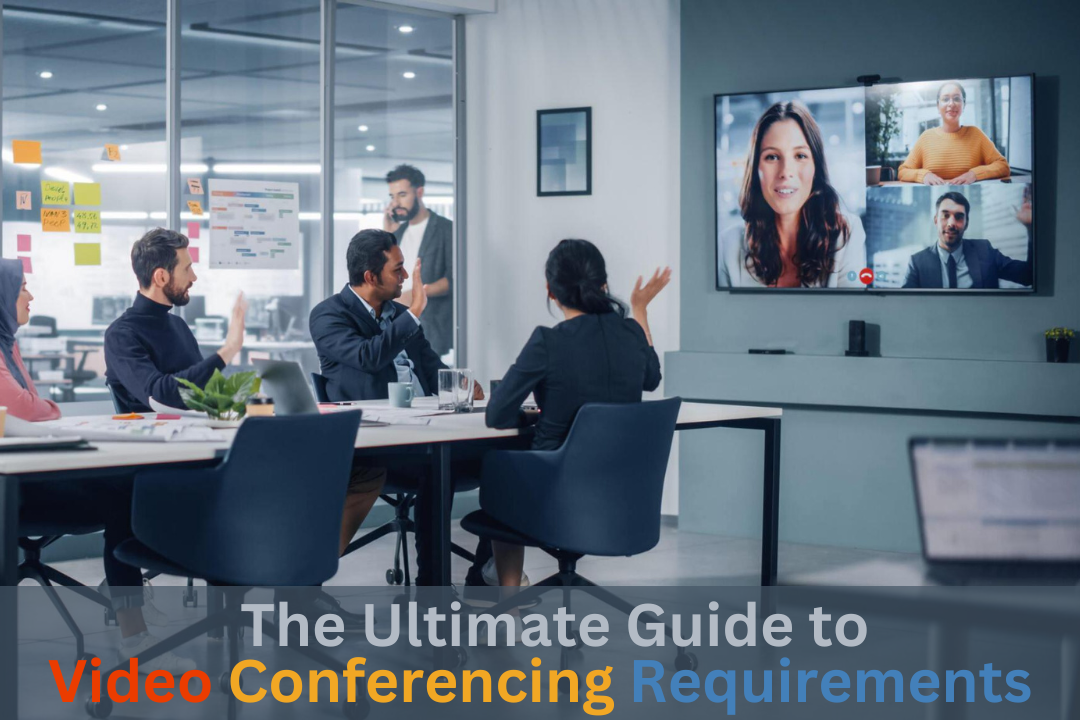
Video conferencing is a technology that enables individuals or groups to communicate and interact in real-time using audio and video transmission over the Internet. This allows participants to see and hear each other regardless of their physical location as if they were in the same room.
It typically provides video calls, voice calls, text chats, screen sharing, and file sharing, facilitating various forms of communication and collaboration, including meetings, presentations, training sessions, and remote work.
It has become increasingly popular for personal and professional use, providing a convenient and cost-effective way to connect with others, especially in situations where face-to-face meetings are not possible or practical.
But before connecting 🎦, you and the other participants need the video conferencing requirements, including hardware, software, network, and environmental considerations to conduct a successful virtual meeting.
In this ultimate guide, → you’ll find all the equipment and accessories needed for video conferencing setup and additional considerations for optimizing your virtual meeting rooms.
So, let’s get started! 👍
Stable Internet Connection
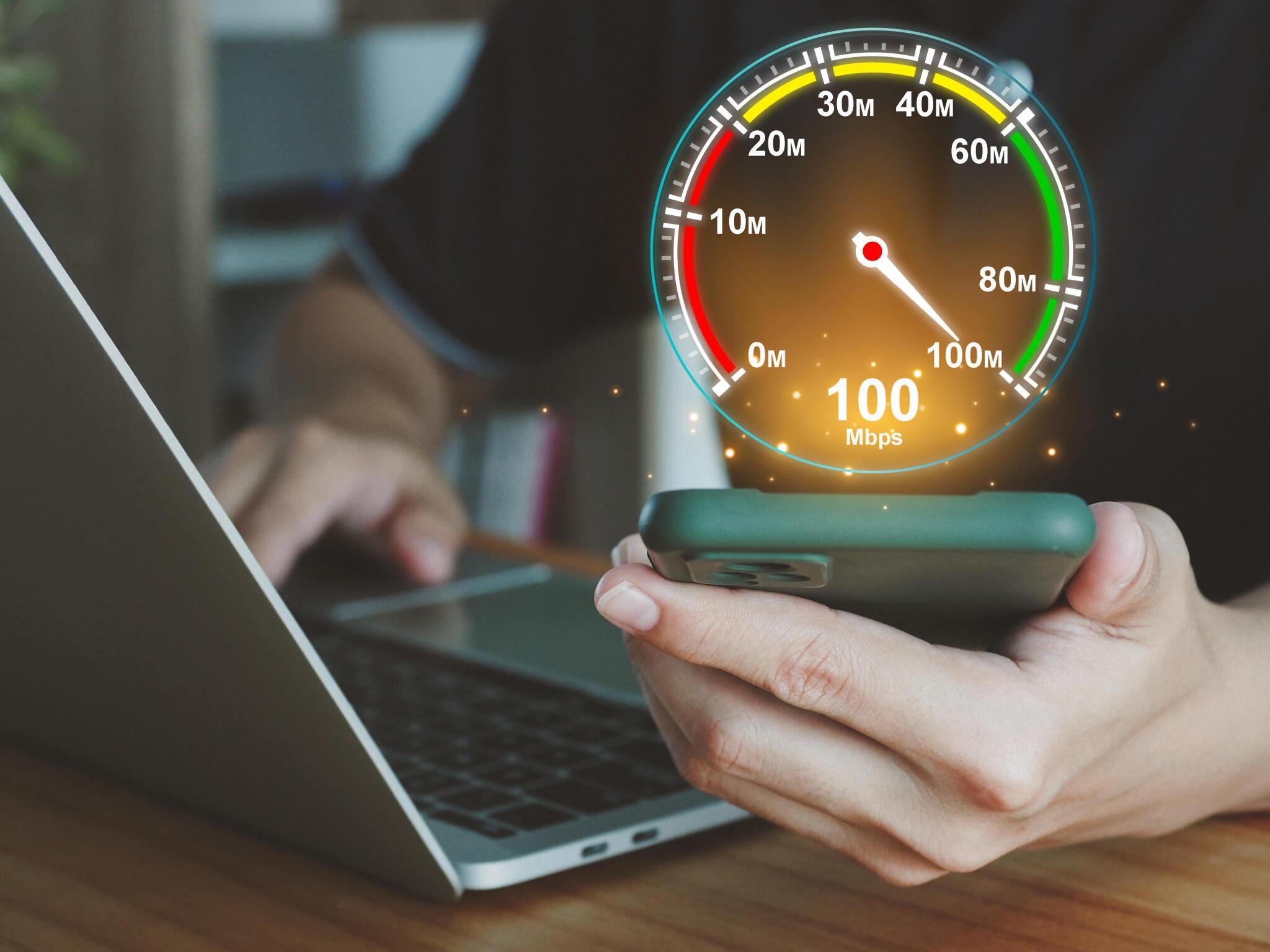
A stable internet connection is crucial for successful video conferencing. It ensures the smooth transmission of audio and video data, preventing interruptions such as freezing, buffering, or dropped calls during conferences.
Without a stable Internet connection, attendees may experience poor audio or video quality, communication delays, or even disconnect from the conference altogether.
Different online meeting platforms have different bandwidth requirements to provide a stable online meeting experience, and this can also vary depending on several factors, including the quality of the video and audio, the number of participants, and the specific platform or software being used.
However, for most platforms like Zoom and Google Meet, at least 1 Mbps for 480p standard definition (SD), 2 Mbps for 720p high definition (HD), and up to 4 Mbps for 1080p full HD video quality are required for smooth video conferencing.
To ensure high-quality internet connectivity, it is essential to have reliable internet hardware, such as a wired or wireless router connected to an internet service provider or a modem with a telecommunications network, 5G is recommended.
Additionally, video conferencing works on a local area network (LAN) without an internet connection, which is ideal for environments where speed, reliability, security, and low latency are critical, such as businesses, educational institutions, and homes with heavy network usage.
You can check your internet connection speed and network quality using Fast.com or Speedtest.net online tools.
► Now let’s see all the must-have device and software requirements for video conferencing:
After ensuring a stable Internet connection, the first equipment required for a virtual conference is a smartphone, laptop, tablet or desktop computer with a webcam and sound system that includes speakers or a headset, and a microphone.
Virtual Meeting World
Computer, Tablet, or Phone
Desktop Computer

Desktop computers usually have more powerful processors and better graphics capabilities than laptops, tablets, or smartphones. This is why professionals and businesses prefer desktop computers or large-screen monitor displays for smoother video streaming and better overall performance during video conferences, especially in high-resolution video or multi-participant situations.
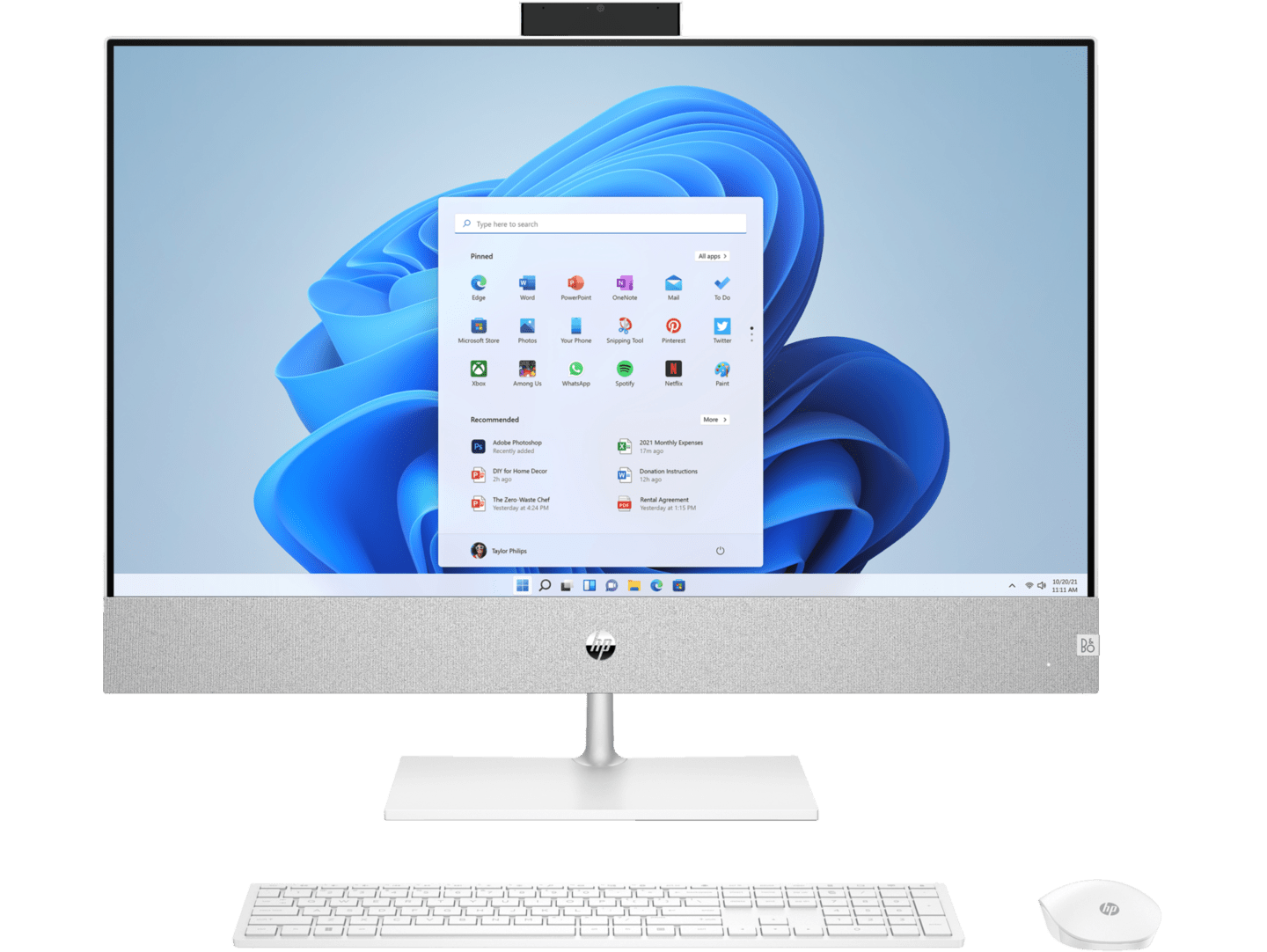
If you already own a desktop PC, you will need additional peripherals such as a USB webcam for video streaming, speakers, a USB microphone or speakerphone, or headphones with a built-in microphone for audio systems.
Otherwise, if you’re considering buying a new one, we recommend an all-in-one desktop computer with a webcam, keyboard and mouse, speakers, and microphone.
Laptop Computer

A laptop computer has become an essential tool for conducting online meetings because modern laptops are often equipped with built-in webcams, microphones, and speakers, which are essential components for video conferencing.
In addition, it’s a portable and convenient way to allow users to participate in video calls from anywhere with an internet connection and overall a better choice in terms of flexibility and mobility compared to desktop PCs.
This is why laptops are popular among students, as they can easily carry them to class, the library, or study sessions. And it’s a cost-saving option where you don’t have to buy separate peripherals, including webcams, speakers, microphones, keyboards, mice, etc.
If you’re opting for a laptop, ensure that it has sufficient CPU power, primary memory (RAM), solid-state drive (SSD), and graphics capabilities to guarantee smooth video streaming and overall lag-free performance during video calls.
Tablet

Whether you’re a business professional, educator, or remote worker, a reliable digital tablet provides the flexibility, convenience, and functionality you need to conduct video conferencing and stay connected and productive in other digital work.
Tablets are ideal for on-the-go professionals who must stay connected while traveling, commuting, or working from various locations as they come in compact and lightweight designs.
Although tablets have a touchscreen interface, built-in camera, speaker, and microphone, they still have some limitations compared to laptops, especially because they often have fewer USB ports, no external monitor ports, and no other peripheral ports such as printers or scanners.
Mobile Phones

Mobile phones, especially smartphones, are highly portable, allowing users to participate in video conferencing and learning platforms from virtually anywhere with an Internet connection.
And the best thing is that most smartphones come with high-quality cameras, stereo speakers, and built-in microphones, so you don’t need additional peripherals like a computer needs.
However, they also have limitations, including small screen sizes, limited multitasking capabilities, and restricted ports and input methods. Typing and inputting text on a phone’s touchscreen keyboard may be less efficient and comfortable compared to physical keyboards or larger touchscreens commonly found on laptops or tablets.
We do not recommend mobile phones for professionals and institutions, especially in multi-participant situations, because the small screen size of mobile phones cannot effectively accommodate visibility requirements compared to larger screen monitors.
IP Desk Phones or VoIP Phone System

Both IP desk phones and VoIP phone systems can work with video conferencing systems. However, IP desk phones typically do not have built-in video display capabilities. They are primarily designed for clear and powerful voice communication.
However, many VoIP phone systems offer softphone applications that can be installed on computers or mobile devices and integrated with dedicated video conferencing platforms such as Zoom, Microsoft Teams, or Cisco WebEx. Where users can initiate video calls directly from their VoIP phone system interface.
IP desk phones are commonly used in customer service centers or call centers where agents need to handle a high volume of calls efficiently.
► Now let’s see the software requirements to conduct virtual meetings:
Virtual Meeting Software or Web Browser
Once you have a stable internet connection and a device, including a computer or mobile phone, the next step is to create a video conferencing account and install software or use a web browser to deploy a virtual meeting.
Create a Virtual Meeting Account
A virtual meeting platform account is essential to access and use various video conferencing services. Beyond just participating in meetings without an account via link or passcode, these free video conference platforms offer an unlimited meeting duration and a range of additional features to enhance the overall meeting experience.
Download & Install a Virtual Meeting PC Software
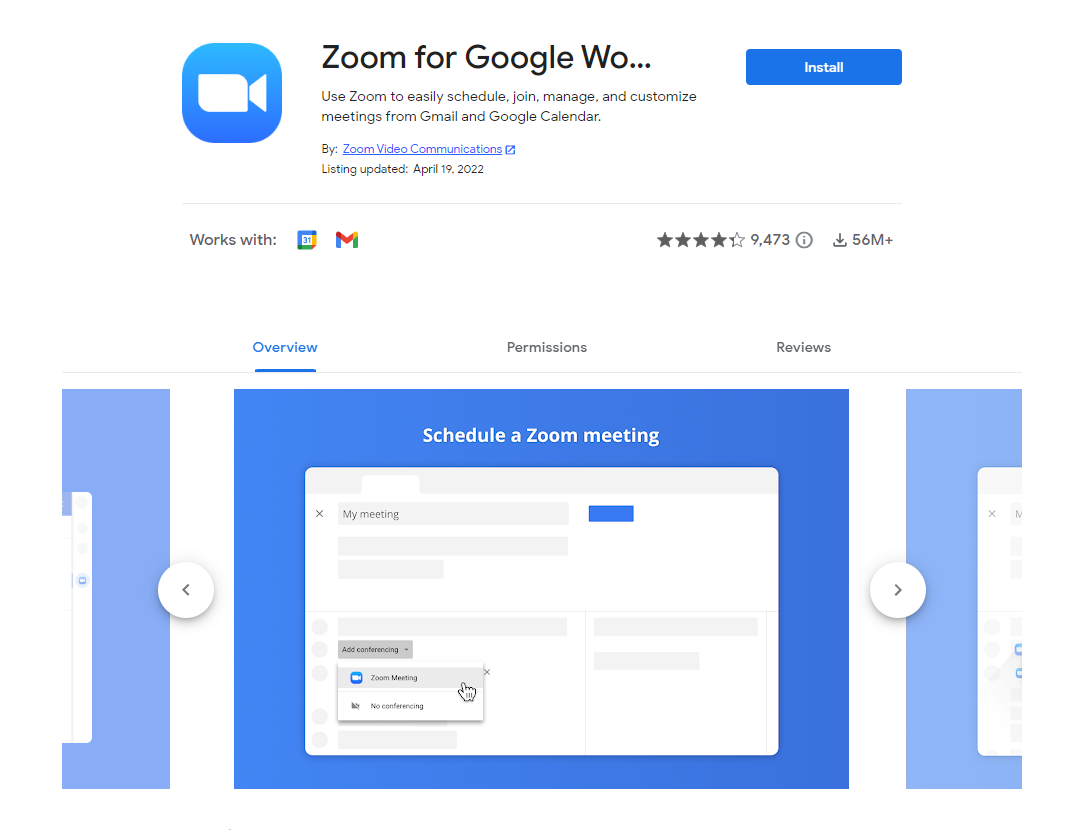
If you own a PC (personal computer) you need to download your desired virtual meeting software and use it for better functionalities, including high-quality video and audio communication, screen-sharing capabilities, and integration with other productivity tools and applications.
Install a Virtual Meeting Mobile Application
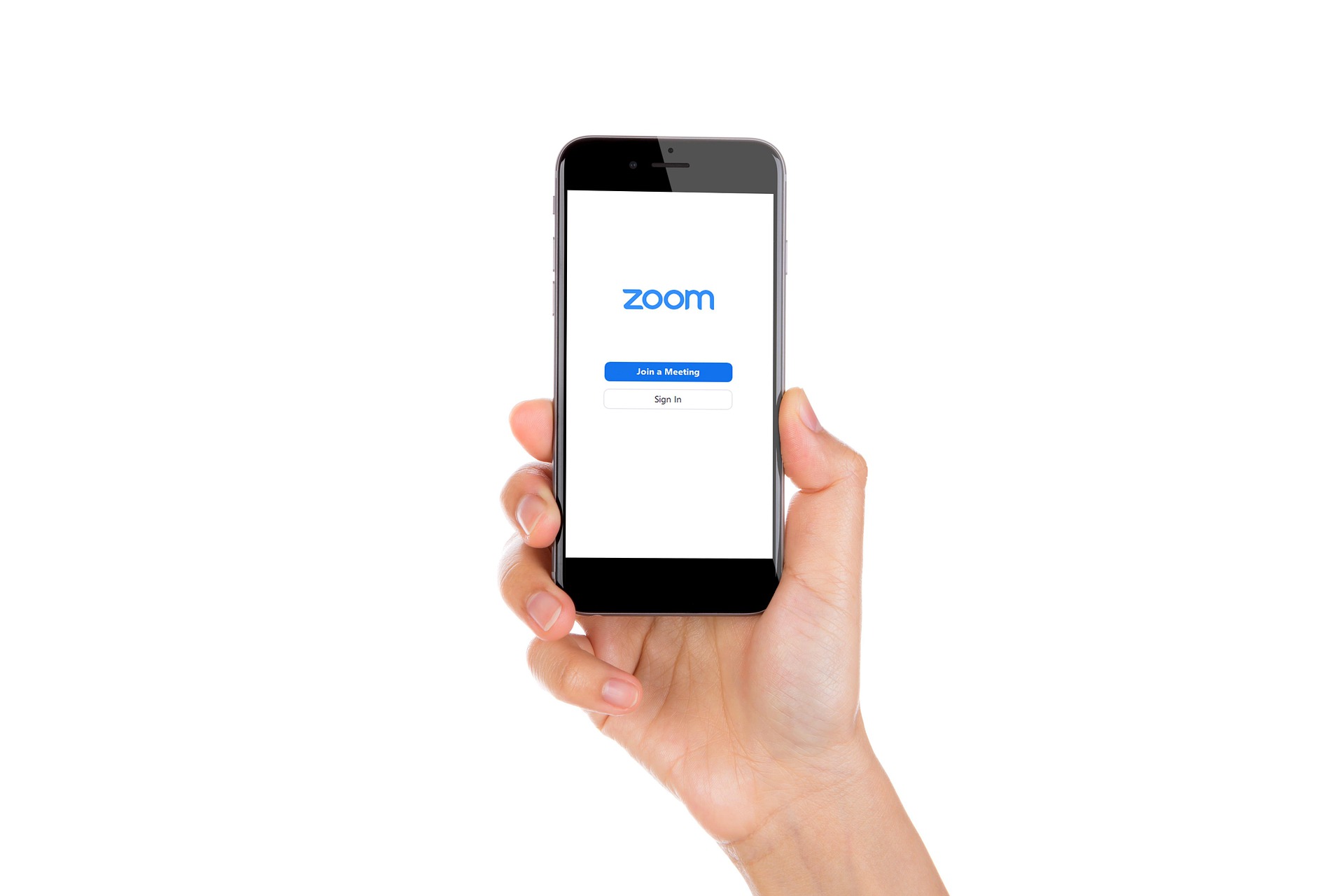
If you are using a mobile device, then we are sure you have already seen hundreds of video conferencing apps in the Google Play Store, but not all of them are reliable and secure.
But, our recommended meeting software, including Zoom, Microsoft Teams, and Google Meet, stands out for their comprehensive feature sets, reliability, and security measures. These platforms offer a wide range of advanced features beyond basic video conferencing features, such as scheduling, recording, and integration with other productivity tools.
No matter which platform you use, to optimize performance on mobile devices, it is recommended to use the official app offered by virtual meeting platforms instead of relying solely on web browsers. Because mobile phones generally provide a more reliable and seamless user experience through dedicated apps than web browser access.
Or, Connect with a Web Browser
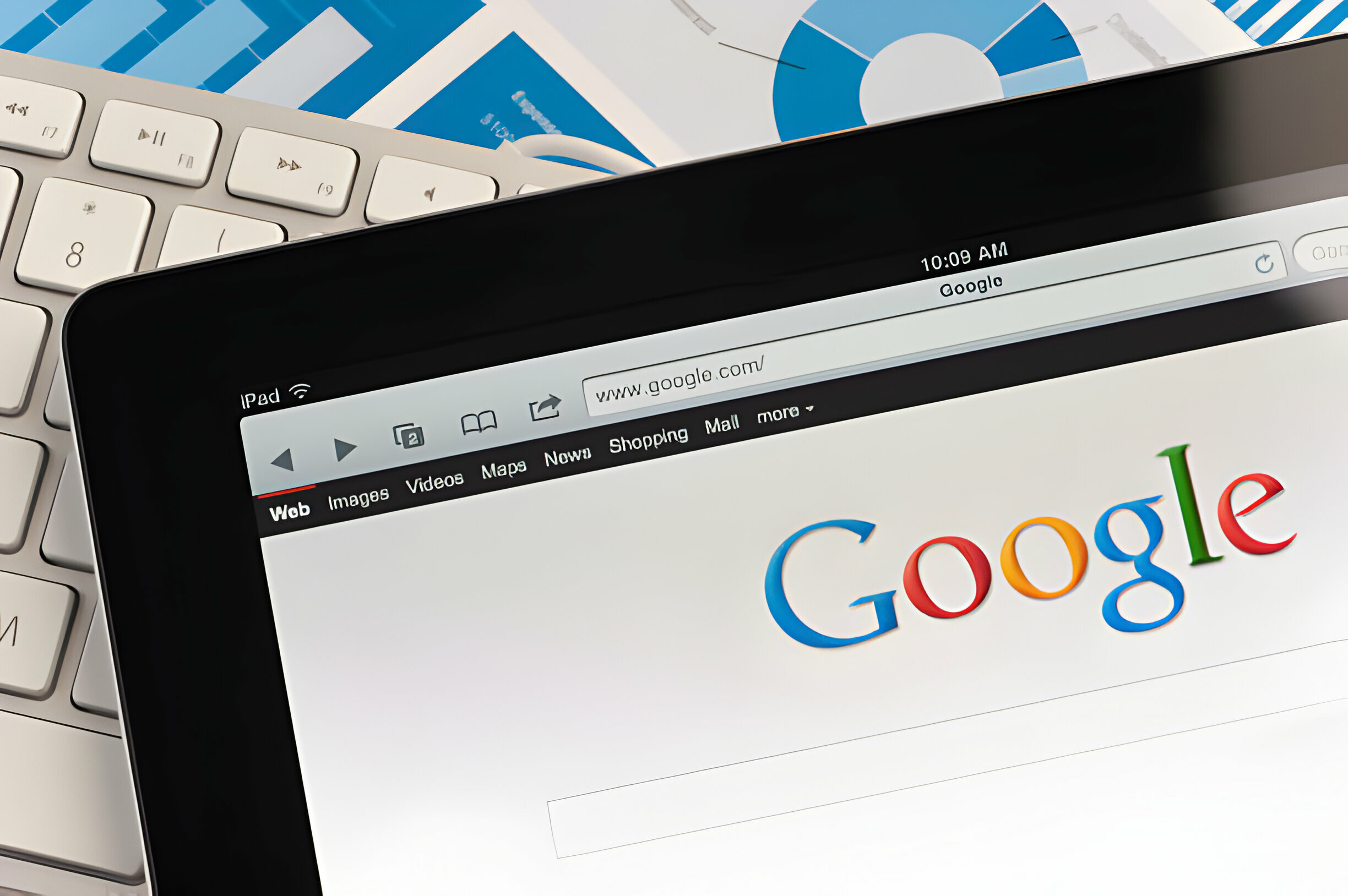
In video conferencing, using a web browser can be convenient in some situations, like when participants may not have access to their PC to access official meeting software or apps, allowing users to quickly join meetings without the need to download or install additional software.
This makes web browser access particularly useful for one-off or ad-hoc meetings. Additionally, it ensures compatibility across devices and operating systems, making it a versatile option for participants using different platforms.
Additionally, you may need to install other software provided by your virtual meeting platform and applications that you’ll integrate with your meeting platform.
► Now, let’s see what are the different types of essential equipment needed for virtual meetings:
Sound Systems and Microphone
Headphones or Headset

Headphones are essential for any purpose, from music listening to watching TV, especially noise-canceling headphones. They provide a seamless audio experience, ensuring crystal-clear sound while blocking out external distractions.
If you’re working on a PC at home or on an office desk, a comfortable pair of active noise-canceling wireless USB headphones with a good microphone should be your go-to choice, and most people prefer this over a separate loudspeaker and a USB microphone.
Earphones or Earbuds

Earphones, also known as in-ear headphones or earbuds, are essential companions on the go or for those looking for a more discreet audio solution.
With their compact design and lightweight construction, they provide a portable and versatile option for listening to music, and podcasts or participating in phone calls while on the move.
However, when choosing an earphone for video conferencing, consider factors such as microphone quality, comfort, compatibility, charge backup time, and any additional features that can enhance your overall meeting experience.
Speakers

Speakers, also known as loudspeakers, are devices that convert electrical signals into audible sound waves. They are an essential component of external audio systems including computers, televisions, stereos, and home theater setups.
This is often recommended for larger meeting rooms or when multiple participants are present in the same room and all need to be heard. Regardless of their position in the room, it can be good to ensure that all participants are informed and engaged.
However, when using an external speaker, it enables you to hear others, but you’ll also need to connect a microphone to transmit your voice to others, as both audio output (speaker) and input (microphone) are required for two-way communication.
Speakerphones

Speakerphones are equipped with both audio output (speaker) and input (microphone) into a single device, providing a convenient all-in-one solution for audio communication. This integration simplifies setup, reduces clutter on your desk and offers additional control over conference calls.
These typically come in both wireless USB and Bluetooth connections to ensure maximum compatibility with all devices and support leading virtual meeting platforms.
Microphones

If you use a computer and a speaker as an output device, you need a microphone as your input device to transmit your voice to the end user.
Unlike traditional microphones that require an additional audio interface or mixer to connect to a computer, these have built-in analog-to-digital converters, which allow them to convert analog audio signals into digital data that can be transmitted via USB.
There are different types of microphones available including USB microphones, boom arm microphones, ceiling microphones, etc. However, a wireless USB microphone is recommended for those who need a simple and convenient solution for capturing high-quality audio directly onto their computers.
Display and Video Systems
Display Monitors

Not only for video conferencing, a display monitor, especially a large-screen display is convenient for watching anything including TV, video games, video and photography, and web browsing.
It helps with virtual meeting room group discussions, brainstorming sessions, and presentations by providing a clear and visible platform for sharing live content with multiple participants. Which helps business professionals to be more productive and effective in real-life solutions.
Video Bar

A video bar is a hybrid conference device that combines multiple functionalities into a single hardware unit for video conferencing and collaboration. It typically includes a camera, microphone array, and speakers in a compact form factor designed to sit above or below a display monitor.
These are designed to simplify the setup and operation of video conferencing systems, providing high-quality audio and video capabilities for meeting and collaboration sessions. They are often used in conference rooms, huddle spaces, and other meeting environments where video conferencing is a common practice.
Webcam and Cameras

Last but not least, in equipment required for video conferencing, a webcam or camera is a must-have device that everyone needs to enable video streaming capability to transmit to end users. In most cases, a built-in webcam or camera comes with mobile phones, tablets, laptops, all-in-one desktop PCs, and the video bar system but there are situations where it may not be necessary, such as teleconferencing or presentation-focused webinar environments. It is often recommended that individuals and organizations need high-quality webcams for video conferencing.
► Now let’s see some additional video conferencing equipment for large business meeting rooms:
+Additional Video Conferencing Equipment and Room Accessories


Targus is one of the best affordable all-in-one video conferencing systems available under $500 that offers everything a high-end Poly or Jabra system provides.


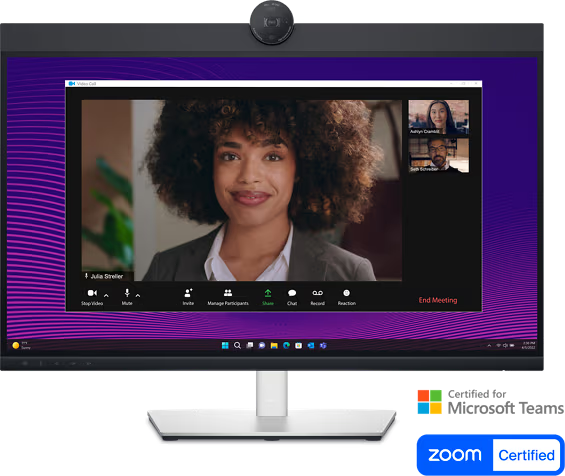


Ideal for conferences, professional engagements, religious events, and beyond, this system empowers you to deliver your message precisely and clearly, regardless of your environment.



Conclusion:
While we’ve outlined an extensive list of equipment and accessories for an effective videoconferencing setup, you don’t need to purchase everything mentioned in this guide. It’s an overview of the required products commonly used for virtual meeting room setup.
Additionally, you may need other different products and accessories to suit your specific virtual meeting needs. However, the best video conferencing setup for most people is a desktop computer with a separate USB webcam and wireless USB headphones with a microphone.
Otherwise, if you use a speaker as an output audio device, you need an additional USB microphone as an input audio device. Also, you can consider a speakerphone as an alternative that combines speakers and a microphone into a portable device, which is ideal for work-from-home offices.
But, for an organization and business office, an all-in-one video bar is recommended! However, it depends on your needs, like how many participants will use it, what platform will be used, and other factors to consider.
In addition to hardware and software requirements, you or your organization must adhere to virtual meeting rules and regulations to ensure a seamless experience for all participants.
Evaluating your specific needs, budget, and priorities is key to determining which components are necessary for your setup.
By focusing on these essential hardware and considering things like audio quality, video clarity, and user experience, you can create a perfect video conferencing environment that meets your needs without unnecessary expense.
FAQs about Video Conferencing Room Setup Requirements Checklist:
In short, If you use Zoom, consider Zoom-certified hardware. Similarly, if you use Microsoft Teams, consider Microsoft Teams-certified hardware for your meeting room to ensure maximum compatibility and seamless collaboration.
Additionally, consider yourself and encourage your participants to use headphones, with noise-canceling features. This helps block out background noise and ensures participants can hear each other clearly without distractions.
Ensure that your background is tidy, uncluttered, and professional-looking. You could add plants, artwork, or bookshelves to add visual interest, but be mindful that they don’t distract from the main focus of the meeting, which is you and your content.
Additionally, you require special video conference room furniture that will fit your room size, color, and overall design. And, If your room is well-lit with natural or artificial light and provides even illumination across participants’ faces without harsh shadows or glare, you may not need a conference lighting kit. Otherwise, you can consider a good one from Amazon.


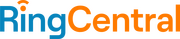


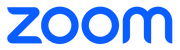


One Comment